Google Maps Timeline allows you to see your Google location history on a map. You can use it to remember routes and trips you taken, the places you visited, and the photos you taken along the way.
You can also edit or delete your Google location history at any time. Google Maps Timeline is based on your Location History, which is a setting that you can turn on or off in your Google Account.
Google Maps Timeline
Google Maps Timeline serves a digital record of places you have been, routes you have taken and the amount of time you spent at different locations.
- Users can visualize their past movements on a map, helping them remember specific trips, track their daily routines and even plan future journeys.
- It is designed to provide a personalized and interactive way to explore one’s travel history, frequently visited places and memorable moments.
- Users have control over their privacy settings, ability to enable or disable location tracking.
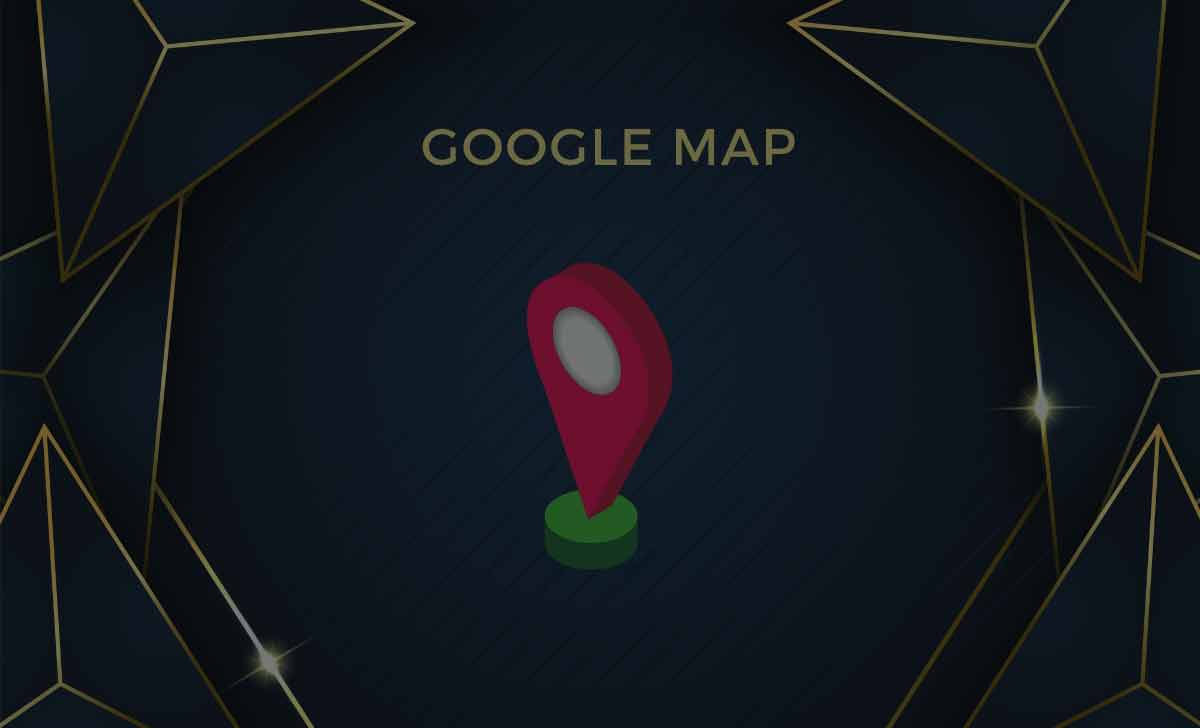
Google Location History
It is a document that summarizes your location history on a map based on your Google Account settings.
To create a Google Maps Timeline History Report, you need to have Location History turned on in your Google Account and sign in with the same account that you use on your mobile device.
Google Maps Timeline History Report can include the following information.
- Your travels
- Your home & work
- Your Google photos
- Your edits
- Your deletions
Also Read: How to Share Location in Whatsapp
How to Download Google Maps Timeline using takeout.google.com
To download your Google Maps Timeline using takeout.google.com, you can follow these steps.
- Open Google Takeout and sign in.
- Select Location History option.
- Choose the delivery method and file type for your data.
- It can be delivered to your email or your preferred cloud storage service.
- Click Create Export.
- Download your data file from the email or the cloud storage service.
- Extract Location History.json file from data file and convert it into KML using a Python script or an online tool.
How to Download Google Location History Data
To download your Google Maps Location History Data, you can follow these easy and very short steps.
- Open Google Maps and sign in.
- Click on menu and choose Your Data in Maps.
- Click on Download Your Maps Data and select location history data.
- Choose a file format and click Create Export.
- Wait for the email and download your file.
How to Download Google Maps Location History as CSV & JSON?
To download your Google Maps Timeline using takeout.google.com as CSV & JSON format, you can follow these steps.
- Open Google Takeout and sign in.
- Select Location History option.
- Choose the delivery method and file type for your data.
- It can be delivered to your email or your preferred cloud storage service.
- Click Create Export.
- Download your data file from the email or the cloud storage service.
- Extract Location History.json file from data file and convert it into CSV & JSON using a Python script or an online tool.
Also Read: Google Contacts
How to View & See Location History Insights on Google Maps
To view and see your location history insights on Google Maps, you can follow these steps:
- Open Google Maps.
- Select Your Timeline.
- Click on the calendar icon and choose a date.
- You can also see your location history by place.
- You can filter the places by most visited or all visits.
Travel – Walking, Driving, Public Transport. To see your travel insights.
- Click on menu icon and select View Your Trips.
- You can see the trips you taken, the distance you travelled and the mode of transportation you used, such as walking, driving, or public transit.
- You can also see the photos you taken during your trips if you have Google Photos enabled.
Visits – Places, Restaurants, Shopping
- To see your visits insights.
- Click on menu icon and select View Your Places.
- You can see the places you visited, such as restaurants, shopping malls, museums, etc.
- You can also see how often you visited each place, what ratings and reviews you have given them if you have Google Maps Contributions enabled.
Google Maps Location History Timeline on Android Phone
To see your Google Maps Location History Timeline on your Android phone, you can follow these steps.
- Open the Google Maps app and sign in.
- Tap your profile picture and select Your Timeline.
- You can see your location history on a map for any day by tapping the calendar icon and choosing a date.
Google Maps Location History on iPhone
To see your Google Maps Location History Timeline on your iPhone, you can follow these steps.
- Open the Google Maps on iPhone app and sign in.
- Tap your profile picture and select Your Timeline.
- You can see your location history on a map for any day by tapping the calendar icon and choosing a date.
Watch Google Maps Location History on Desktop PC/Laptop
To watch your Google Maps Location History on your desktop PC or laptop, you can follow these steps:
- Open Google Maps on desktop/PC and sign in.
- Click on menu icon.
- Near the bottom, select “Your Timeline”.
- You can see your location history by clicking the calendar icon and choosing a date.
- You can also see your location history which shows how many places you visited.
How to Delete Location History from Google Maps
To delete your location history from Google Maps, you can follow these steps.
- Open Google Maps app and sign in.
- Click the menu icon and select Your Timeline.
- You can delete your location history for a specific day by tapping calendar icon and choosing a date.
- Click the trash icon and confirm your choice.
Remove Specific Location history
- You can also delete your location history for a specific place by clicking the red box which shows how many places you visited. Then, click on the place you want to delete and select delete this place from day or delete this place from all time.
Delete All Location’s history by Date and all
- You can also delete all your location history by clicking the menu icon. Select Settings. Select on Delete all Location History and confirm your choice.
How to Enable/Disable Location History Tracking in Google Maps
To enable or disable your location history tracking in Google Maps, you can follow these steps.
- Open the Google Maps app and sign in.
- Tap your profile picture and select Settings.
- Scroll down and tap Personal content.
- Select Location Settings.
- You can turn on or off Location History for your account.
- You can also pause Location History for a certain period of time by tapping Pause Location History.
Using Mobile Phone
To enable or disable your location history tracking in Google Maps using mobile phone, you can follow these steps.
- Open the Google Maps in your mobile phone and sign in.
- Tap your profile picture and select Settings.
- Scroll down and tap Personal content.
- Under Location Settings, turn on/turn off the location history.
Through Desktop/PC
To enable or disable your location history tracking in Google Maps through your desktop or PC, you can follow these steps.
- Open Google Maps on your web browser and sign in.
- Click the menu icon.
- Select Your Data in Maps.
- Next select Manage your Location History.
- You can turn on/off Location History for your account.
- You can also pause Location History for a certain period of time.
How to Setup Auto Delete Google Maps History Timeline
To set up auto delete for your Google Maps History Timeline, you can follow these steps.
- Open Google Maps and sign in.
- Click on menu icon and select Your Timeline.
- Select on Settings.
- Under Location History settings, Click Automatically delete Location History.
- Choose how long you want to keep your location history before it gets deleted automatically.
- You can choose from 3 months, 18 months, or 36 months.
- To confirm your choice, Click Next and then Confirm.
Is my location history private?
Yes, your location history is private and can only be accessed by you. You have control over who can view it and can adjust your privacy settings accordingly.
Can I delete specific locations or days from my location history?
Yes, you can delete specific locations or days from your location history. Open your Timeline, tap on a day and choose Delete day/Delete all location history to remove all data.
Can I use Google Maps Location History for tracking my activities or fitness routines?
Yes, you can use your Location History to track activities and routines. Some users utilize it to Analyse routes, travel patterns.
How accurate is Google Maps Location History?
Google Maps Location History is generally accurate, but its precision can vary based on factors like the accuracy of GPS signals and the strength of your device’s connection.
