Google Contacts, is a dynamic and user-friendly tool provided by Google that revolutionizes the way we maintain and utilize our contact information.
You can also sync your contacts with your mobile device or computer, and access them from any signed-in device. Google Contacts also helps you find and merge duplicate contacts, backup and restore your contacts.
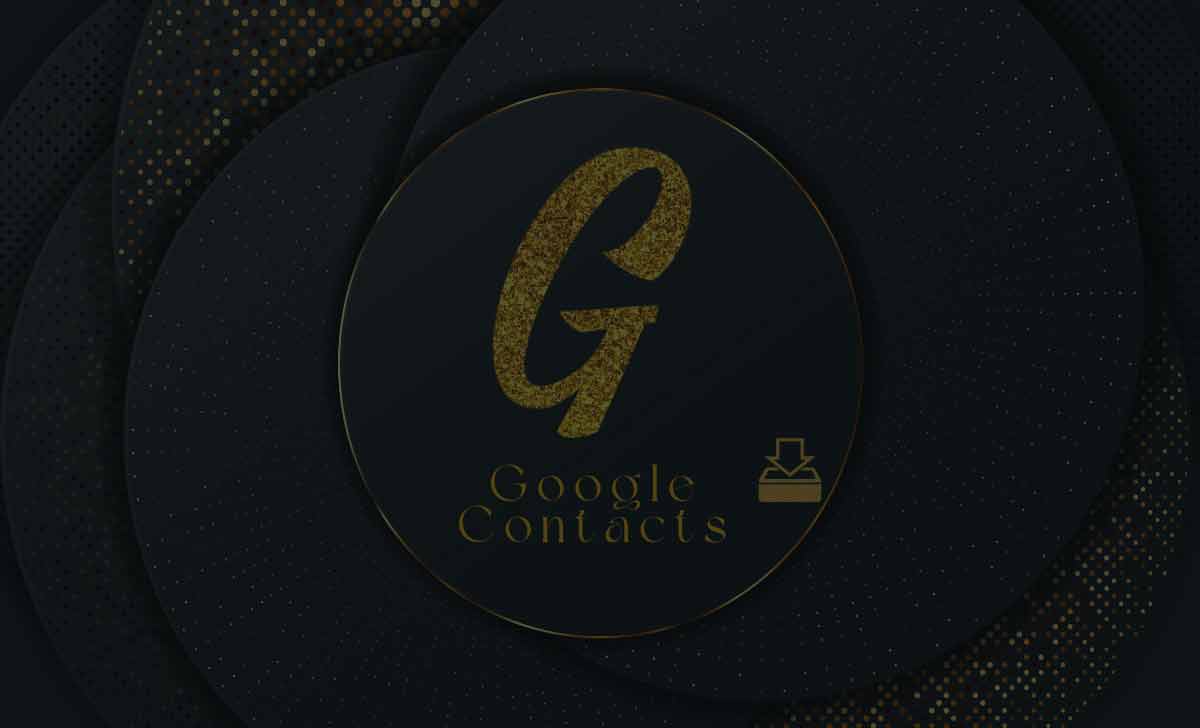
Google Contacts
Google Contacts is a web-based application and service that allows you to manage your contacts across Google products and devices.
You can add, edit, delete, group, and share your contacts with other users. You can also sync your contacts with your mobile device or computer, and access them from any signed-in device.
How to Download Google Contacts at contacts.google.com
To download your contacts from contacts.google.com, you need to follow these steps.
- Open Google Contacts and sign in with your Google account.
- Select all the contacts you want to export.
- Select a file format based on your needs.
- Click on Export.
Your contacts will be downloaded in a format you choose.
How to Export Google Contacts using takeout.google.com
To export or backup your Google Contacts using takeout.google.com, you need to follow these steps.
- Open Google Takeout and sign in with your Google account.
- Select Contacts.
- Choose a frequency option: Export once or Export every 2 months for 1 year.
- Choose a backup method: Send link via email, Add to Drive etc,
- Click on the Create export button.
- You will receive an email with a download link or a notification.
- Download the file and unzip it if necessary.
Also Read: Google Hangouts
How to Download Google Contacts from Gmail
To download your contacts from Gmail, you can use the following steps.
- Open Google Contacts and sign in with your Gmail account.
- Select contacts you want to export.
- To back up your contacts, select a file format.
- Click Export. Your contacts will be downloaded as a CSV file.
How to Import & Export Google Contacts to Desktop PC
Import
- To import your Google Contacts to your desktop PC, you can use Google Contacts website.
- Open Google Contacts and sign in to your Google account.
- Select a CSV or a vCard file that contains your contacts.
- Click on Import and your contacts will be added to your Google account.
EXPORT
- To export your Google Contacts to your desktop PC, you can use Google Contacts website.
- Open Google Contacts.
- Select the contacts you want to export.
- Choose Google CSV as the file format and click Export.
- Your contacts will be downloaded as a CSV file to your computer.
Import Google Contacts to iPhone
- To import your Google contacts to your iPhone, you can use Google Account Sync.
- Go to Settings > Passwords & Accounts > Add Account > Google.
- Enter your Google account email and password.
- Turn on the Contacts toggle and tap Save.
- Your Google contacts will be synced with your iPhone contacts app.
Export Google Contacts to iPhone
- To export your Google contacts to your iPhone, you can use Google Account Sync.
- Open Google Contacts & select the contacts you want to export.
- Choose Google CSV as the file format and click Export.
- Your contacts will be downloaded as a CSV file to your computer
- Open iCloud.com and sign in with Apple ID.
- Click on Contacts and click on gear icon.
- Import the CSV into iCloud.com.
- In iPhone, open Settings > [your name] > iCloud.
- Turn on the Contacts toggle.
- Your iCloud contacts will be synced with your iPhone contacts app.
How to Import & Export Contacts from Google to Android Device
IMPORT
- To import your contacts from Google to your Android device, you can use Google Account Sync.
- Go to Settings > Accounts > Add account > Google.
- Enter your Google account email and password.
- Turn on the Sync Contacts toggle and tap Sync now.
- Your Google contacts will be synced with your Android contacts app.
EXPORT
- To export your contacts from Google to your Android device, you can use Google Contacts app.
- Open the Google Contacts app and sign in to your account.
- Open Settings.
- Tap on Export menu and choose the destination of your contacts.
- Click Export & Your contacts will be saved on your device.
How to Upload or Restore Google Contacts
UPLOAD
- To upload your Google contacts, you can use Google Contacts website
- Open Google Contacts.
- Click on Import menu.
- Select a file that contains your contacts data.
- Click Import and your contacts will be added to your Google account.
RESTORE
- To restore your Google contacts, you can use Google Contacts website
- Open Google Contacts.
- Click on gear icon & select Undo changes.
- Choose a time to go back to, such as 10 min ago, 1 hr ago or a custom date and time.
- Click Confirm and your contacts will be restored.
How to Transfer Google Contacts to Another Google Account?
To transfer your Google contacts to another Google account, you can use Google Contacts website.
- Open Google Contacts and sign in.
- Select the contacts you want to transfer and click More actions Export.
- Choose a file format and click Export.
- Your contacts will be downloaded as a CSV file to your computer.
- Sign in with your destination Google account.
- Click on Import menu.
- Select the CSV file from your computer.
- Click on Import and your contacts will be added to your destination Google account.
Will my contact groups be preserved in the exported data?
Yes, your contact groups will be preserved in the exported vCard files. Each vCard will include the contact’s details as well as the group(s) they belong to.
Will the exported contacts include profile pictures and other details?
Yes, the exported vCard files should include all available details for each contact, including profile pictures if you have them assigned to your contacts in Google Contacts.
Is there a limit to the number of contacts I can export?
There isn’t a strict limit to the number of contacts you can export, but if you have a large number of contacts, the export process might take longer to generate and download all the vCard files.
Can I schedule regular exports of my Google Contacts?
No, it doesn’t offer automated scheduling for regular exports. You’ll need to initiate exports manually whenever you want to download your contacts.
