The benefits and convenience of Amazon Prime, a subscription service that offers rapid deliveries, exclusive discounts, and access to a vast library of streaming entertainment, have been welcomed by many of us.
However, every encounter we have on the platform leaves a digital trail that includes information about our browsing and purchasing habits.
We may occasionally want to delete Amazon Prime watch history from our accounts, even if the collection of this data can improve our purchasing experience.
Whether it’s for privacy concerns, organization advice, or just to start over, erasing your Amazon Prime history might give you more control over how people perceive you online.
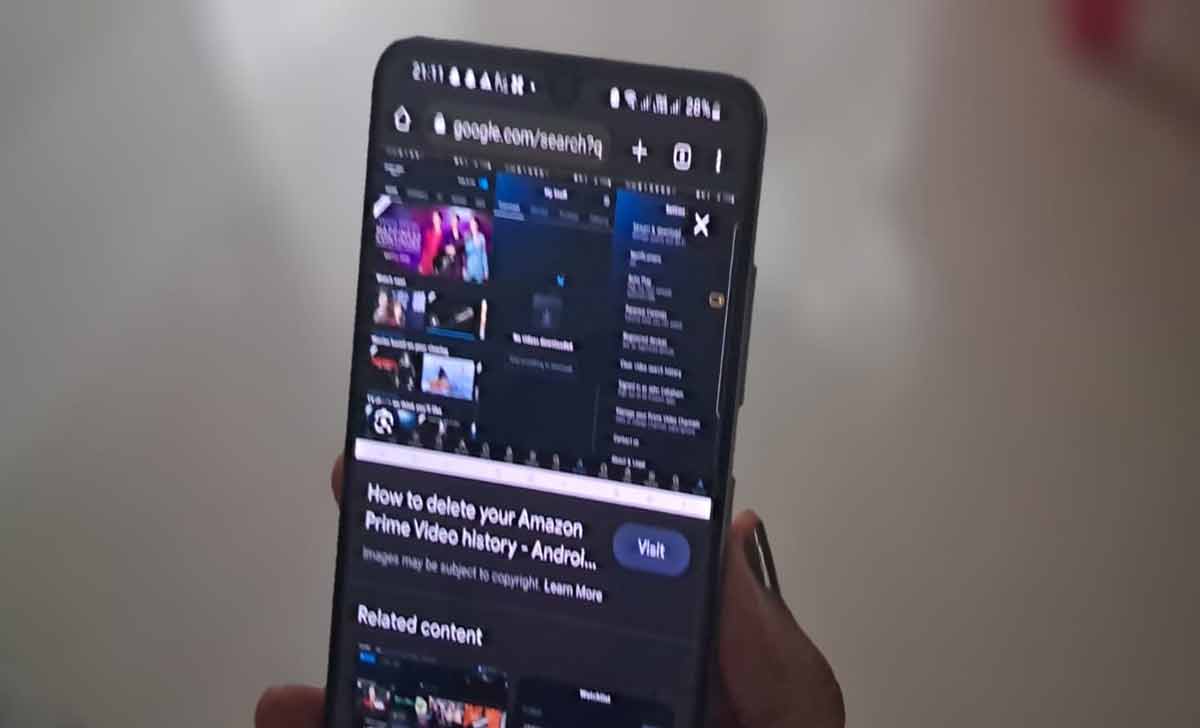
In this article, we will walk you through the process of understanding how to delete your Amazon Prime history through which you can reclaim your privacy and enjoy a tailored shopping experience.
Amazon Prime Watch History
Before you actually go ahead and delete your history, you should first learn more about the Amazon Prime watch history and what it is.
The list of films, TV series, and other videos that you have seen or streamed on Amazon Prime login which is a well-known streaming service provided by Amazon as part of their Prime membership referred to as Amazon Prime Watch History.
Whether you’re watching a movie or an episode of a television show on Amazon Prime, Amazon records your viewing behavior and stores it in your watch history.
There may be times when you want to delete your watch history, even if the personalized suggestions function of the watch history feature can be useful. For instance, if you share your Amazon Prime account with others or would like a fresh start, you might wish to retain your privacy and delete any evidence of the stuff you have watched.
The recommendations you receive can be improved and your account can be decluttered by clearing your watch history.
How to View Amazon Prime Watch History
To view your Amazon Prime Watch History and see the list of movies, TV shows, and other video content you have watched, you can follow these simple steps
- Visit www.amazon.com and log in to your Amazon Prime account.
- Hover over “Accounts & Lists” and select “Prime Video” from the drop-down menu.
- Click on “Your Account” at the top-right corner of the Prime Video page.
- Scroll down to the “Watch History” section.
- Click on the “Watch History” link.
- Explore your watch history, which will display a list of the movies, TV shows, and videos you have watched on Amazon Prime.
The below guides will show you different methods through which you can understand how to delete Amazon Prime watch history across Web, App on Android and iOS devices as well.
How to Delete Amazon Prime History
Below are the steps you can use to delete Amazon Prime History from the Amazon.com Web version.
- Visit www.amazon.com and log in to your Amazon Prime account.
- Hover over “Accounts & Lists” and select “Prime Video” from the drop-down menu.
- Click on “Your Account” at the top-right corner of the Prime Video page.
- Scroll down to the “Watch History” section and click on the “Watch History” link.
- To delete individual entries, click on the “Remove this from watched videos” option next to each item you want to delete.
- To clear your entire watch history, click on the “Clear all” button located at the top-right corner of the watch history page.
- Confirm the deletion when prompted.
Delete Amazon Prime Watch History on Android & IOS
To delete your Amazon Prime Watch History on Android and iOS devices, you can follow these steps.
On Android
- Open the Amazon Prime Video app on your Android device.
- Tap on the menu icon (usually represented by three horizontal lines) located at the top-left corner of the screen.
- From the menu, select “Settings”
- Scroll down and select “Clear Watch History”
- Confirm the action when prompted to delete your entire watch history.
On iOS (iPhone/iPad)
- Open the Amazon Prime Video app on your iOS device.
- Tap on the profile icon at the bottom-right corner of the screen.
- From the menu that appears, select Settings.
- Tap on Clear Watch History.
- Confirm the action when prompted to delete your entire watch history.
Will deleting my Amazon Prime Watch History affect my progress in TV series or movies?
No, removing your watch history won’t stop you from watching TV shows or films you’ve already started. Your progress within each video may preserved, but the record of what you have viewed will be erased.
Can other users of my Amazon Prime account see my watch history?
Within an Amazon Prime account, each user profile typically has a unique watch history. To maintain privacy, it is crucial to make sure you are utilizing different profiles and not utilizing the same one.
Will clearing Amazon Prime Watch History affect my watchlist
Your watch list won’t be impacted if you clear your Amazon Prime Watch History. When you clean your watch history, nothing will change on your watchlist, which is a distinct list of items you have saved to view later.
Can I delete my Amazon Prime Watch History on smart TV
Depending on the particular brand and model, different smart TVs may have different procedures for deleting your Amazon Prime Watch History.
How often should I delete my Amazon Prime Watch History?
It is totally up to you how often you delete your Amazon Prime Watch History. For privacy or to have a clean record, some people prefer to occasionally remove it.
Can I delete specific items from my Amazon Prime Watch History
Yes, you can delete individual items from your Amazon Prime Watch History. On the Amazon website, go to Your Account > Watch History and click on Remove this from watched videos” next to each entry you want to delete.
Does deleting my Amazon Prime Watch History affect my recommendations
The accuracy of Amazon’s recommendations may be affected if you delete your Amazon Prime Watch History. Your viewing history is used by the system to suggest related content. The information used to make suggestions will be reset if you delete your watch history.
Will deleting my Amazon Prime Watch History delete my purchase history
No, erasing your Amazon Prime Watch History won’t erase any of your previous purchases. They are distinct records. You must handle your purchase history separately in your Amazon account settings if you want to delete it.
Can I recover my deleted Amazon Prime Watch History?
No, your Amazon Prime Watch History cannot be recovered after being deleted. Before removing any entries or wiping your whole watch history, be careful to take this into account.
Can I clear my entire Amazon Prime Watch History
Yes, you can clear your entire Amazon Prime Watch History. On the Amazon website, go to “Your Account” > “Watch History” and click on the “Clear all” button located at the top-right corner of the page. Confirm the action when prompted.
Can I prevent Amazon from storing my watch history in the future
On your Amazon Prime account, you can disable the watch history option. Find the “watch history” options in your account preferences and select to pause or disable the service.
