Do you want to delete spotify premium or free account subscription and the history without email, So, just check how to delete spotify account and also check Can we delete temporarily or permanently, What are the things need to understand before deleting and how to delete spotify app and how to recover if required…
Love listening to music but using Spotify is not your cup of tea anymore then you are precisely correct about deleting your account, and even precise to land on this article, because 99networks will show you how to delete your Spotify account permanently as well. It has become a huge trend all across the world with music from all corners streaming in and users have the authority to not just listen to music into their own ears.
But they can create playlists and share with people, to get following and let others listen to your curated playlist of music, but after your free trial ends you have to pay for the service full on and sometimes it’s not worth the buck you spend for some who rarely listen to music anyways.
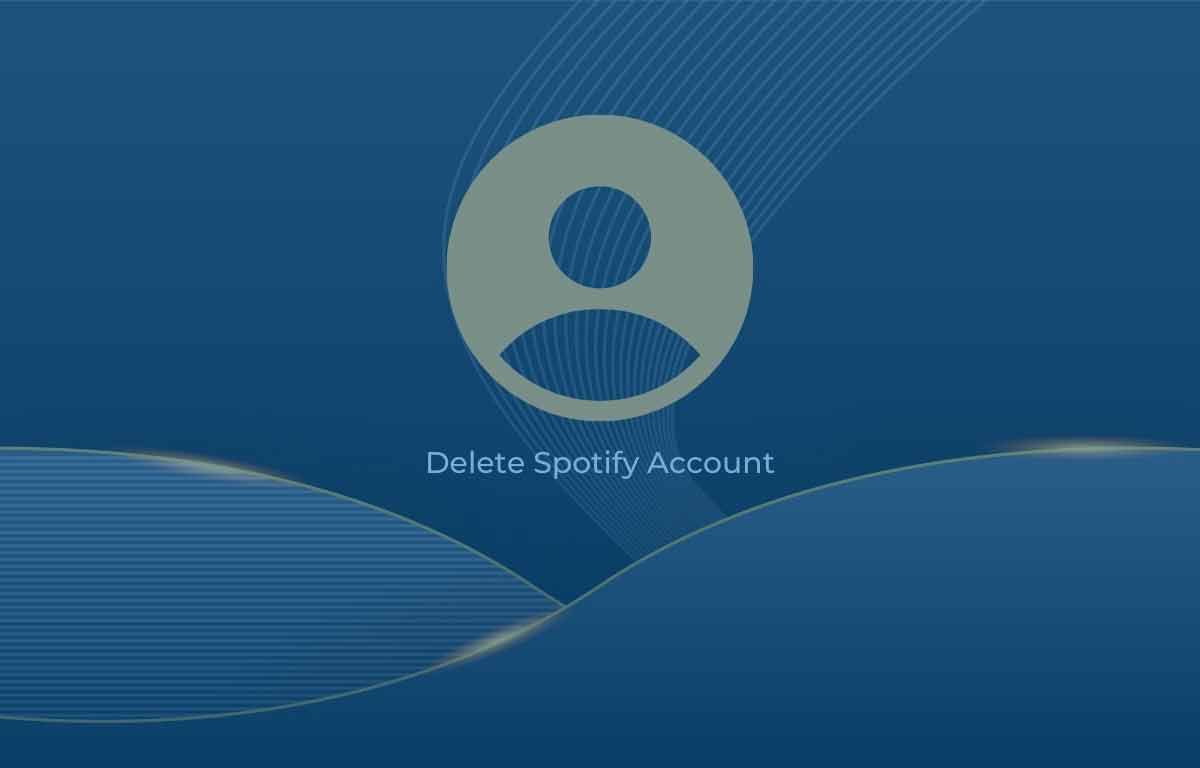
How to Delete Spotify Account
- Go to Spotify.com from any of the browser and then login with your account details
- Click on your “Account” option from the My Profile menu
- Then click on the “Manage Plan” option and under it click on “Change or Cancel” option
- Click on “Cancel Premium under “Change Plans” page
- Press “Yes, Cancel” option
- Delete Account: Since you have cancelled your active subscription, now it is time for you to delete the account.
- Open this Spotify support page with your account logged in https://support.spotify.com/contact-spotify-support/
- Click on “Account” button and after that select “I want to close my account permanently” option
- Next click on “Close Account” button and again on the next page confirm by clicking on “Close Account”
- Tap Continue button at the bottom of the page
- Select “I understand, and still want to close my account”
- Click on “Continue” option again
- Now you will receive an email confirmation to you registered email address
- Click on the link received
- On the page opened on email, click on the “Close My Account” for final deletion of your Spotify account
With this above simple process, you may successfully deleted your Spotify account. You can never bother to lookup for music and stream the same things. Moreover you would save some bucks over the account subscription as well.
Things you need to Understand before Delete Spotify Account
If you are going to delete your spotify account, then there are things that you should look into before you continue. Because this seems like a huge step if you have been using the app for sometime now.
Username Issue: Spotify users use the username to the next level. Once you delete an account you will not be able to use the same username again.
Delete Issue: If you want to delete your spotify account, then you can only do that via an online browser. You cannot delete the account from any console or mobile application as well.
Lose Followers: If you have been a diehard user of Spotify then you might have got some followers. Along the way and once you delete your account, you will lose all the followers as well.
Account Information: You can register via the same email address, phone number and even the contact information as well. But not the same username.
We all know that sometimes some of our preferences and choices in life become an addiction. Sometimes they come with a big price. One such example here is the Spotify which might put you through a continuous music streaming world. Also you have to pay for the account which becomes one big hassle. If you are looking forward deleting your account, follow the instructions which are going to same for all other platforms.
Cancel Account And Cancel Subscription – You have to cancel the account subscription before delete the account. Else it will not accepted.
Refernce: support.spotify.com/us
