Are you struggling to remove an Application or Program from Mac OS, then here we come with a guide about how to uninstall Apps or programs on Mac…
If you want to remove a program completely from your MAC device or feel it is nowhere important to you anymore, then it is quite easy to remove it from Mac, despite the process to uninstall an application from Mac is different from normal process of uninstallation.
If you want to install an upgraded version of App or Program, then you don’t need to uninstall the existing one as the new version gets loaded on older App versions.
How to Uninstall Programs on Mac Device
There are many methods that may follow to remove an Application from a Mac device, here we bring you them. Choose any best method as per your convenience and get the unwanted Apps or Programs removed from your device.
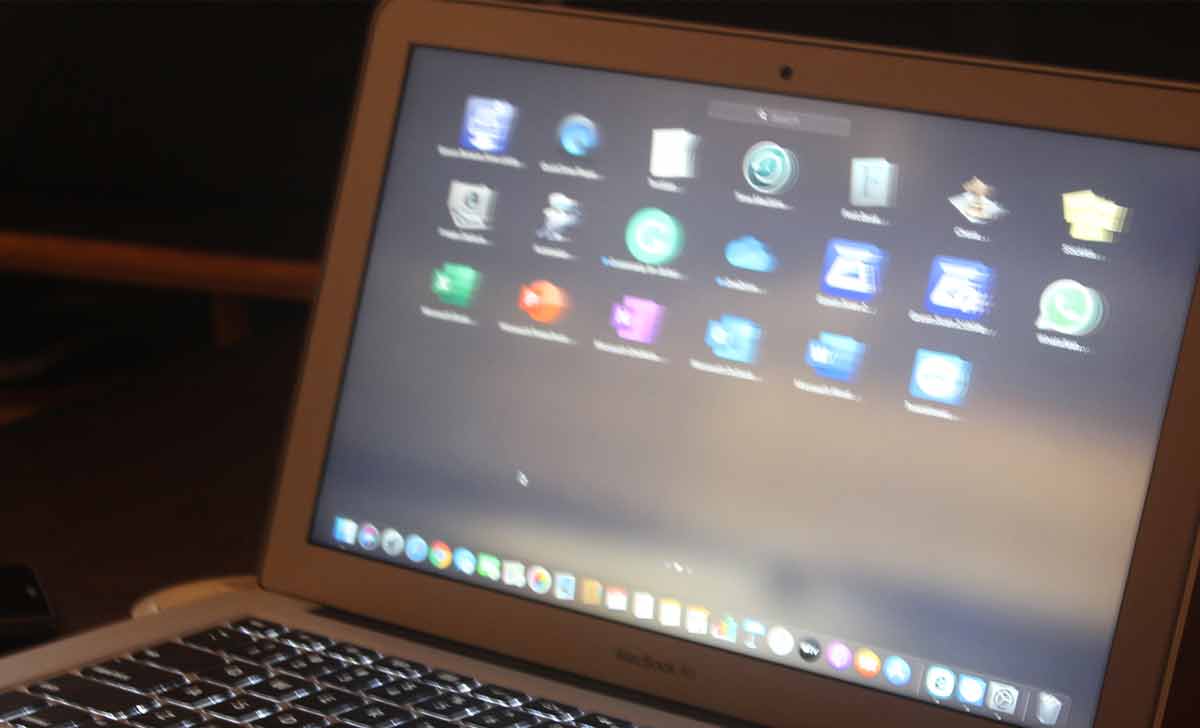
In this process we will be using the Trash box which can also be referred to as the recycle bin of the system. Kindly follow the steps correctly to get the App removed from Mac OS.
Method1: Uninstall Program Using Trash on Mac
- Click on Apple icon to Launch its page and Application form the List
- Application Folder may seen at left side of the screen
- Now select the program icon that you want to uninstall from Mac
- Now click on File form top option to display its drop-down list
- Select Move to Trash option to get this Program sent to Trash Bin
- Else press Command plus Delete button to directly move it to Trash
- Now go back to home screen and open Trash folder from Deck
- Kick on Empty Trash option to clean the bin on Mac
- Now restart your Mac device to reflect the changes made after the installation of the Program.
Method2: Uninstall Program on Mac using Uninstaller – OS App
- Uninstaller -OS is an Application which gives you access to remove or install the program files from its utility screen.
- Click on Apple icon to launch the menu and select Application left side menu
- Here search for Uninstaller -OS App and click on to open in a new window
- Here click on see All application or scan to get a fresh result of Applications
- Select your preferred Program to get uninstall from the list
- Follow the instruction shown on screen to completely remove program
- That’s it, once followed the App will uninstalled from your Mac Device and you can restart the device to remove any unwanted files of the program from the background.
Method3:Uninstall Program Using Launchpad On Mac
In this method, we will use Launch Pad app which is the inbuilt application from your Mac device to uninstall a program.
- Click on Launch pad icon from dock having a logo of Spaceship.
- Under the Launch Pad, find the App or program you want to uninstall
- Click and hold the App for few second
- Apps gets start shaking on screen given a cross mark at left top corner
- Click on the Cross Mark to get this App uninstall from Mac
- A Pop-up box appear with Cancel and Delete button on screen
- Click on Delete button to proceed for uninstall of that Program
- That’s it, this process will completely get the Application uninstall from Mac device and clean all its older data if any available.
| How to Forget a Network on Mac Device | Anydesk for Mac |
| Create Sticky Notes for Mac | Task Manager for Mac |
