How to cancel Netflix free trail or premium account subscription, Can we cancel on iPhone or on TV, Whether cancelled membership in app be automatically disconnected in TV also, Does netflix membership fee will refund on cancellation, Is delete profile and subscription are different…
Netflix has become one of the world’s largest streaming services. It is an absolute beast when it comes to providing some of the best streaming TV series and movies online. The reason it has become such a huge trend and hype is due to growth in the modern gadgets and better Internet all across the world.
But at the same time people have made a change in their mindset so as to seek comfort and entertainment from their homes, phones or laptop without the hassle of going to movies which has become a boon for some people. But for some people who work day in and day out, this might even become a burden. Because streaming for a long time, may be a waste of time and lot of side effects. It is such as health degradation due to prolonged screen viewing.
One of the key reasons also that the subscription fee recurring which means, the payment may debit every month for the account subscription you have opted for which will also be a burden on the money you save.
That is why it is sometimes important to stop some of the entertainment such as Netflix streaming which a lot of people use in the first but they understand the effects later on. In this guide, 99networks, will inform you through the step by step which needed to cancel the Netflix membership. It is either from mobile or the desktop platforms.
In this modern world, we all use Mobiles which are Android or iOS based operating system but mostly the app interface remains the same when it comes to the mobile platform. So, this short guide where you can learn how you can cancel the netflix membership from android or iphone directly.
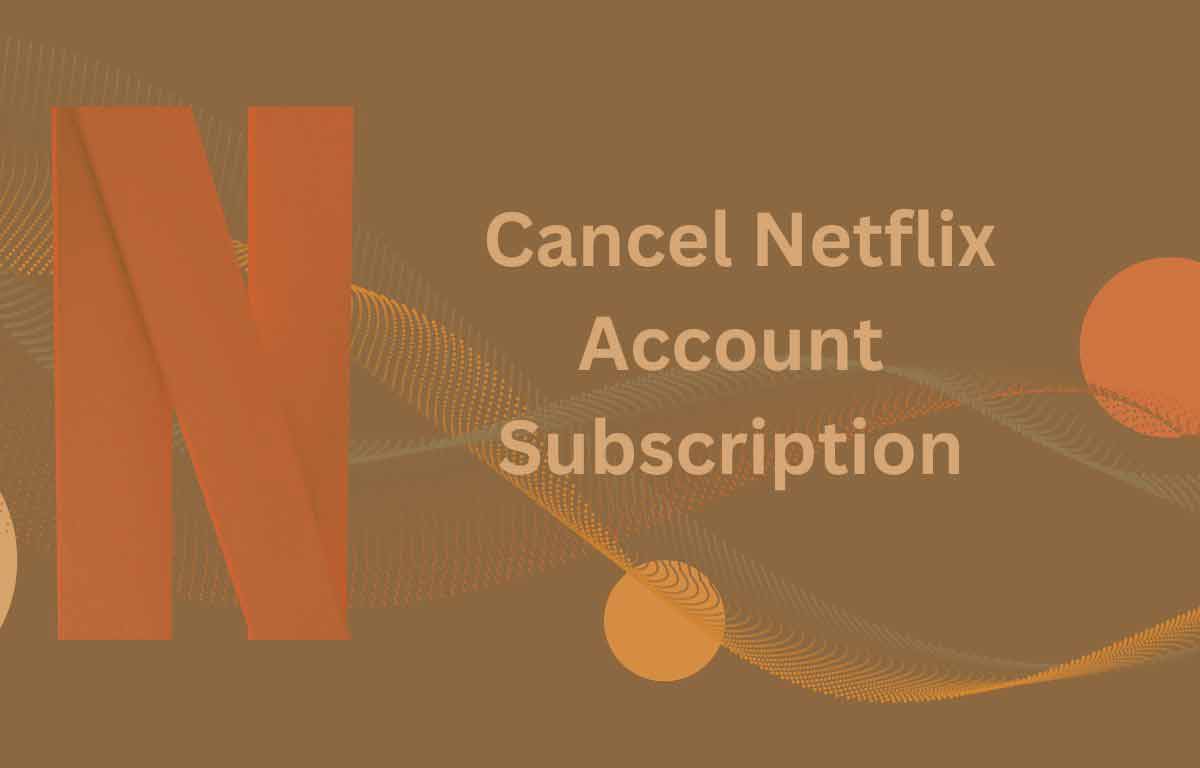
How to Cancel Netflix Membership Online from App of iPhone & Android
- First you have to open your Netflix app from Android or iPhone, then login with your account details
- Tap on three lines icon at the right bottom corner to access profile page
- Click on the Account under Manage Profiles which is below the App Settings option
- Scroll down to the bottom of this page and find the option Cancel Membership which is above the Plan Details
- Click on the “Cancel Membership” option as shown in the image
- lick on the “Finish Cancellation” option in the next page as well
- Fill the survey as to why you have cancel the membership or Skip the page
- At the bottom of the page, click on Done button and you will receive a notification that the account cancelled
- If you are ending the account before billing period, then account cancellation may effect after the end of billing period.
How to Cancel Netflix Membership Online from App for Web Interface – Browser, PS4, Xbox One & TV
So if you own a TV or any other major streaming or Console through which you use Netflix, then you can use the below to cancel the netflix membership from the sources directly.
- First you will have go to Netflix.com and then sign in with your login details
- Go to your Profile settings icon and click on the “Down Arrow” option and you will see options under it
- From the options shown, click on the “Account” and then go to the “Membership and Billing” section
- From the “Membership and Billing” section under Account, click on the “Cancel Membership” box option
- The final confirmation page will have Your membership has been cancelled. This will clearly confirm the netflix account is cancelled.
- This will confirm your membership cancellation on the Netflix streaming platform. It has taken over a couple of minutes to do so.
In this way you can confirm the cancellation of your Netflix membership through the desktop platforms. This may either from browser, laptop, computer or any other console like Xbox or PS4 as well. We will also address some frequently asked questions below, check now
Reference: help.netflix.com
