In the event that your PlayStation 4 is on, you may hear a beeping sound and may also see a light or no signs of life.
This issue can be caused by a number of reasons, but there are some simple troubleshooting guidelines you should follow to get your console back up and running again.
Why Won’t My PS4 Turn On
There are many reasons why PS4 won’t turn on, it could be hardware, software, corrupted software or firmware or any power issue. Hardware issues such as poor power supply and broken power buttons should be left to the professionals.
Fixing any software and power issues can be done very easily, so you can get your PS4 up and running without incurring a huge repair bill.
When some software issues prevent the PS4 from turning on, it’s usually caused by a partial system update, useless corrupted files, or even a damaged hard drive. All of these are fairly easy to troubleshoot, and your PS4 comes with a built-in Safe Mode that you can use to run most of the fixes.
Electrical problems can also be easily diagnosed and fixed most of the time. You may also have a problem with your power cable, power strip, surge protector, or outlet.
By carefully trying different combinations, you will be able to identify the root cause of this type of problem and then correct it.
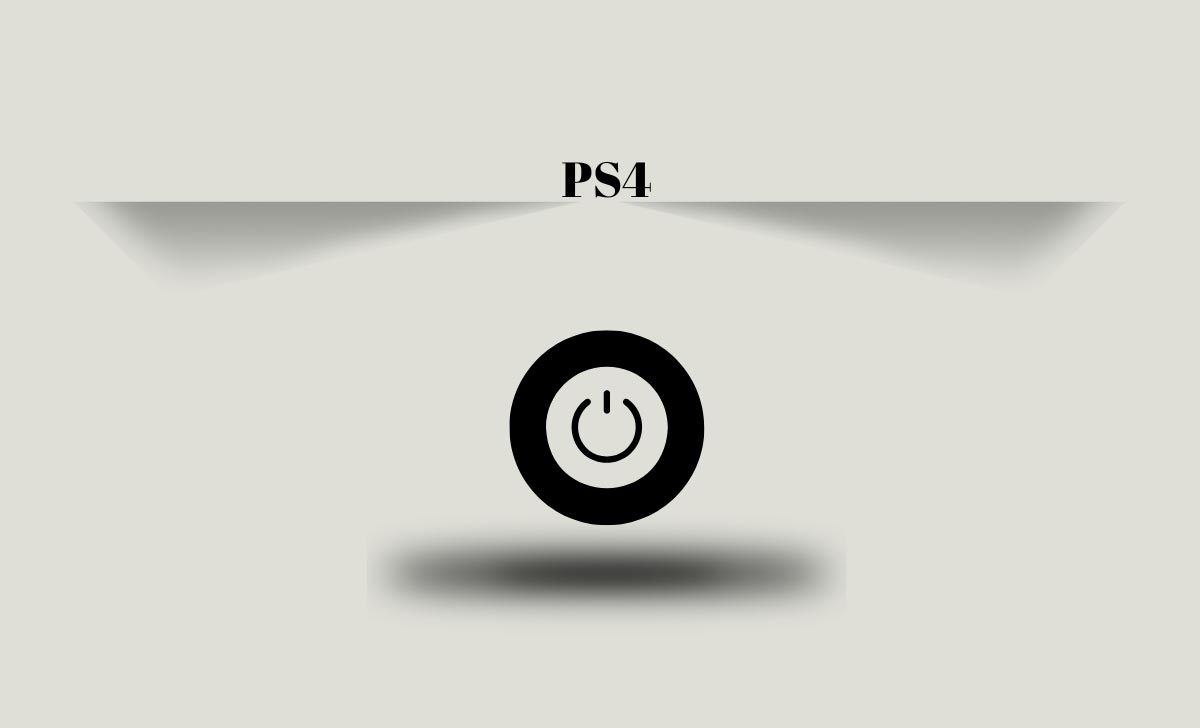
How to Fix it PS4 Won’t Turn on
To fix your PS4 not turning on problem, follow the steps given below.
- First turn off the PS4’s power supply
- by unplugging the power cable from your PS4 for at least 30 seconds, then plug it back in. Once plugged back in, you can attempt to turn on the console
- Power cycle your PS4.
- Turn off the console by pressing and holding the power button even if you see that the console is already off. After the lights stop flashing, or about 30 seconds later, unplug the power cables,
- Then let your console sit for at least 20 minutes. Press and hold the power button again when the console unplugged. After that plug the console back in and check if it turns on.
- If you have an extra cable available, remove the existing cable and use another power cable in its place.
- You can try another new power strip or outlet
- If you’re using a power strip or surge protector, there’s a chance of damage. So check once if other devices are working using the outlet your PS4 connected to and try plugging your PS4 into a another outlet.
- Remove the dust and dirt from your console
- Blow the dust out of the Ps4 through all the holes you have, using air. You will need to take the console apart to clean it completely.
- Try inserting the game disc to turn it on
- If the system itself pulls the same disc across them and powers on, you should be able to use your PS4 normally. If you can’t, there might be a problem with your hard drive or files in safe mode.
- Set your PS4 in safe mode to start
- Safe Mode is an option to boot the console with only the most primary functions, so it’s sometimes available when Ps4 won’t start at all.
- To boot into safe mode, first shut down your console completely. Press and hold the Power button when you hear the console beep sound twice. Finally, you connect the controller via USB and press the PS button.
- Remove your PS4 hard drive
- By removing the drive, start Ps4 normally and then try safe mode if that doesn’t work. If there is a problem with your hard drive, your PS4 will turn on using the standard method or the safe mode method.
- You may need to close the console at that point and reinstall the hard drive. But you will need to replace the drive.
- Check for signs of insects
- PlayStation 4 consoles have slightly hotter, darker interiors and vents to let heat escape. So they attract whatever physical bugs there are. If you ever find bugs bothering you in your gaming area, opening the console up and cleaning it out can turn it back on.
- Make sure your power button connected internally or not.
- The power button on the PS4 cover uses a small piece of metal to press the button on the internal circuit board. It becomes easier to reinstall the cover so that the power button no longer works.
- You try to pull back the cover. Notice the metal part that extends from the power button on the cover. If it looks good, make sure the piece of metal is contacting the power button on your console. Be careful when reinstalling the cover.
- Check your power supply
- In some cases, a poor power supply can also be the real reason why your PS4 won’t turn on. Although it is much easier to replace than the PS4 hard drive, but without the right tools and knowledge
It can be difficult to diagnose accurately. Therefore, it is better to consult a professional instead of trying to replace the power supply yourself.
