Learn how to remove password from PDF files using various methods, including online tools, desktop software and mobile apps. Discover various options on remove password from pdf and the potential consequences of pdf password remove…
Password protection is a common feature used to secure important documents, such as PDF files. However, there are times when you may need to remove password from PDF file.
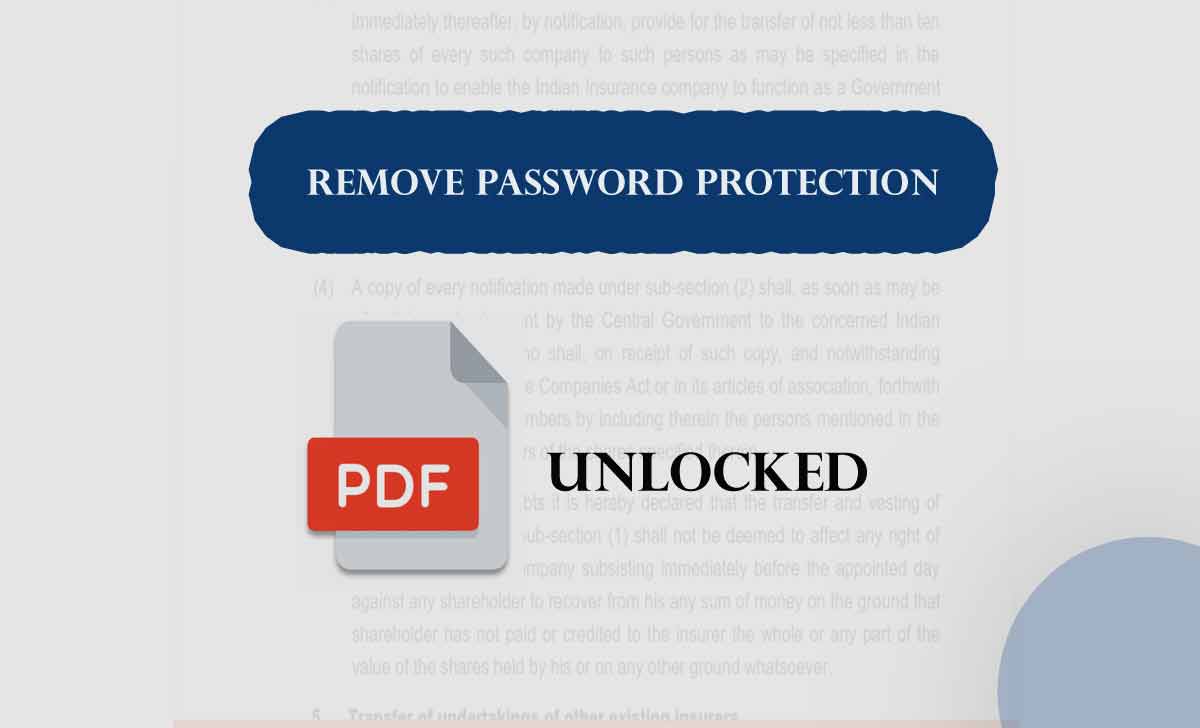
Whether it’s because you’ve forgotten the password, or because you need to share the document with others who do not have the password. In this article, we will explore several methods for removing password protection from PDF files.
Remove Password from PDF
Adobe Acrobat is a popular PDF editor that can be used to remove password protection from PDF files. Here’s we can show about how to remove password from PDF using Adobe Acrobat
- Open the PDF file in Adobe Acrobat.
- Click on File in the menu bar and choose Properties option
- Tap on the Security tab.
- Click on Security Method and choose No Security from the drop-down menu.
- Save the document and the password protection will be removed.
**Note: Adobe Acrobat is a paid software, and you need to have a license to use it.
How to Remove Password from PDF in different ways
There are several free online tools that can remove passwords from PDF files. Here are a few options:
SmallPDF is a popular online tool that can be used to remove passwords from PDF files. Here you will know how to remove password protection from pdf
Remove Password from Pdf Online with SmallPDF
- Go to the SmallPDF website or go through this link smallpdf.com
- Select “Unlock PDF”
- Drag and drop the PDF file that you want to remove the password from.
- Enter the password if prompted.
- Click on “Unlock PDF”
- Download the unlocked PDF file
Here you know how to remove password from pdf online, and this iLovePDF is an online PDF editor that offers a range of tools for editing, converting, and compressing PDF files. One of its features is the ability to remove password protection from PDF files. Here’s how to use iLovePDF to remove password protection from a PDF file:
Unlock Pdf Online with iLovePDF
- Go to the iLovePDF website or go through this link ilovepdf.com
- Select “Unlock PDF”
- Drag and drop the PDF file that you want to remove the password from.
- Enter the password if prompted.
- Click on “Unlock PDF.”
- Wait for the process to complete. Once the password protection has been removed, you will see a message that says, “Your PDF is unlocked.”
- Download the unlocked PDF file.
**Note: iLovePDF is a free online tool, but it also offers a premium version that includes additional features such as batch processing, unlimited file size, and no ads. If you need to remove password protection from multiple PDF files or large files, you may want to consider upgrading to the premium version.
Soda PDF Unlock is a simple online tool that can be used to remove passwords from PDF files. Here’s how to do it:
How to Remove Password from Pdf file with Soda PDF
- Go to the PDF Unlock website or go through this link pdfunlock.com
- Click on “Choose File” and select the PDF file that you want to remove the password from.
- Enter the password if prompted.
- Click on “Unlock PDF.”
- Download the unlocked PDF file.
If you can open the PDF file and view it but cannot copy or edit it due to password protection, you can try printing the file to a new PDF. Here’s how to do it:
How to remove password protection from pdf using Print to PDF
- Open the password-protected PDF file.
- Click on File> Print
- Choose Microsoft Print to PDF or another PDF printer.
- Click on Print.
- Save the new PDF file.
Remove Password Protection from PDF in iPhone or Mac
To remove password protection from a PDF file on an iPhone or Mac, you can use the default Apple PDF viewer app, called “Preview.” Here’s how to do it:
Pdf lock remover through iPhone
- Open the password-protected PDF file in the “Files” app.
- Tap on the PDF file to open it.
- Enter the password to unlock the PDF file.
- Once the file is open, tap on the “Share” button in the bottom left corner of the screen.
- Choose “Save to Files” and select the location where you want to save the PDF file.
- When prompted, choose “Save” to save a new copy of the PDF file without the password protection.
PDF lock remover through Mac
- Open the password-protected PDF file in Preview.
- Enter the password to unlock the PDF file.
- Click on “File” and then select “Export as PDF.”
- In the “Export As” dialog box, select the location where you want to save the PDF file.
- Uncheck the box next to “Encrypt” and enter the password to unlock the PDF file.
- Click on “Save” to save a new copy of the PDF file without the password protection.
Note: In some cases, the password-protected PDF file may be encrypted, and you may not be able to remove the password protection without the original password. If this is the case, you may need to use a third-party PDF editor tool to remove the password protection.
PDF password Remove Consequences
Removing password protection from a PDF file can have consequences, both positive and negative, depending on the situation. Here are some possible consequences of removing password protection from a PDF file with the following list
Positive Consequences in Pdf Unlock
Easier sharing
If you are sharing a PDF file with someone, removing the password can make it easier for the recipient to access the file and view its contents.
Increased productivity
Removing the password from a PDF file can save time and increase productivity, especially if you need to access the file frequently.
Improved accessibility
Removing password protection can make it easier for individuals with disabilities to access and read the PDF file using assistive technology.
Negative consequences on PDF Password Remove
Security risks
Removing password protection from a PDF file can increase the risk of unauthorized access or modification of the file, which can compromise the security and privacy of the contents.
Loss of control
Once the password protection is removed, you may lose control over who can access the file and how it is used.
Legal implications
If the PDF file contains sensitive or confidential information, removing the password protection without authorization can lead to legal implications such as breach of confidentiality or copyright infringement.
Conclusion
In this article, we explored several methods for removing password protection from PDF files. Whether you use Adobe Acrobat, an online tool, or print to PDF, there are several ways to remove password protection and access the content of a PDF file.
However, it’s important to ensure that you have the legal right to remove password protection from a PDF file before doing so. Remember, some PDF files may be password-protected for a reason, such as to protect confidential information or prevent unauthorized copying.
Note: The submitted information is for reference purpose only collected from various sources and we are not responsible.
Can I remove password protection from a PDF file without downloading any software?
Yes, there are some online PDF editors that allow you to remove password protection from a PDF file without downloading any software. However, be sure to choose a reputable and secure online editor.
Will removing password protection from a PDF file affect its formatting or layout?
No, removing password protection from a PDF file should not affect its formatting or layout. However, editing or making changes to the file may alter its appearance.
Can I remove password protection from a PDF file on my mobile device?
Yes, you can remove password protection from a PDF file on your mobile device using a PDF editing app such as Adobe Acrobat Reader or PDF Expert.
Can I add password protection to a PDF file after removing it?
Yes, you can add password protection to a PDF file after removing it using various PDF editor tools such as Adobe Acrobat Pro or Nitro PDF. Password protection can help prevent unauthorized access or modification of the file.
Is it legal to remove password protection from a PDF file?
Removing password protection from a PDF file may be legal or illegal depending on the situation. For example, if you have the appropriate authorization and permission to remove the password protection, then it is legal. However, if you remove password protection without authorization or if the file contains sensitive or confidential information, it may be illegal.
Can I remove password protection from a PDF file without the password?
In some cases, you may be able to remove password protection from a PDF file without the password using a third-party PDF editor tool. However, this may not be possible if the file is encrypted or if you don’t have the appropriate authorization.
