Discord Push to Talk primarily a chat service that focused only on the text quickly spread across the gaming world with its advanced and real-time audio chatting feature.
Not only this but it has got a famous and good critic review because this app not only provides a gamer or user with audio or text features but also has groups, channels, options to add friends, and connect with them making it desirable to use for daily gaming.
So if you play with your friends everyday then it might be a hustle for you to hear bad background noises from friends and other people which at times can ruin the gaming experience of a player.
In order to troubleshoot this issue, Discord released their Push to Talk feature which enables you to remove the background noises from other users who are connected to you via the audio chatting.
In this article, 99networks may show you how you can use this feature on your discord app and account as well. So, follow this guide which involves first the activation and enabling process for the Push to Talk feature on Discord, and then you will also learn about the configuration part.
So before you continue into the below guide, you need to ensure that you have a discord account along with either the app or the desktop version.
Well this is basically one of the coolest features that Discord has presented over the years and with so many extensive uses that it has got, it is time for you to follow the instructions below that will help you enable this feature on your discord account right away.
How to Setup Push to Talk on Discord
Once you are logged into your account, you can go through the instructions mentioned below.
- Open either the app from phone or desktop then you need to click on the Settings button present on the bottom right corner and then click on the settings button
- After that under the settings section, you need to go the APP SETTINGS and under this click on the Voice & Video option
- After that on the Voice & Video settings page, you have to check for INPUT MODE
- Under the Voice, Activity check the option “Push to Talk“
- Click on the save settings button and this will enable the Push to Talk feature right away on your discord app or desktop
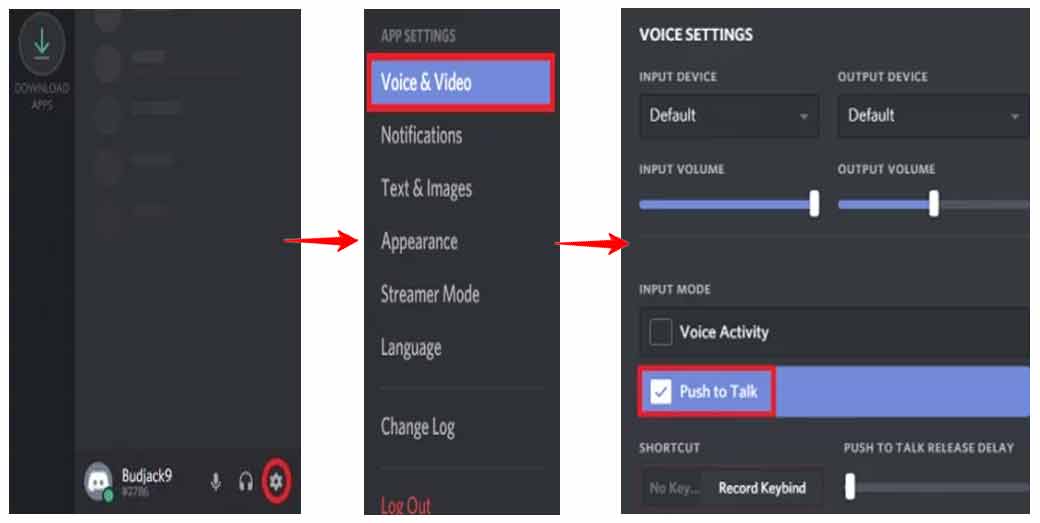
Though we have now enabled the feature on the discord, at the same time it has not been configured right now with any key to be binded. So, through the instructions below you will learn how you can configure this feature and enable a keybind to it.
Configuration Process to Activate Push to Talk Feature in Discord
- Open Discord and then open settings feature from the bottom right corner and then under the APP SETTINGS section you need to click on Keybinds option for the web version
- After that then click on the Voice & Video option and then edit Keybinds from the desktop version
- Then on the KEYBINDS page, you need to click on the Add a Keybind option present on the top right corner
- So under the Action you need to select Push to Talk feature and then under the KEYBIND select the Record Keybind option
- Click on the Save button and now you have completely configured the Push to talk feature in Discord
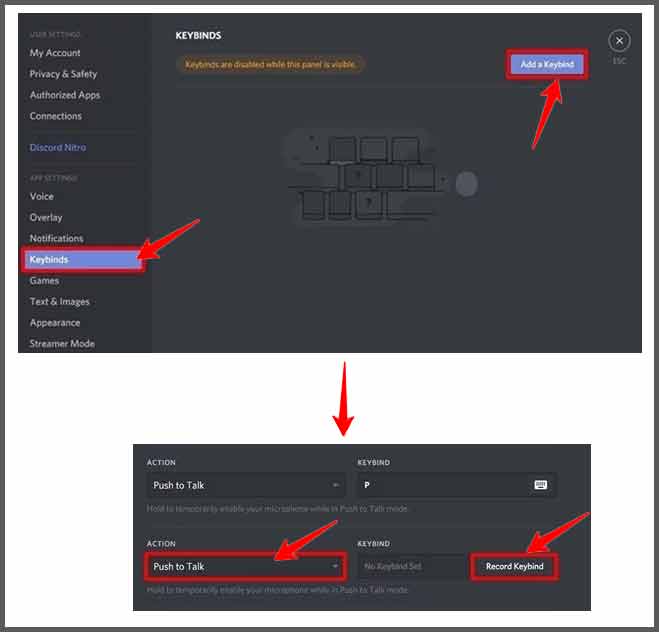
Discord Push to Talk not working in game mode
The push to talk button sometimes does not work but most of the time it happens because there is no configuration made with the Keybind. So, make sure you enable the KeyBind settings.
Why is there any delay in the Push to Talk option in Discord?
Discord by default puts a 20ms delay in the Discord Push to Talk so that it has the flexibility in order to retain the voice and then make it noiseless as much as possible. You can increase the delay up to 1 minute as per your preference.
Discord Keybind option not working on Mac OS devices?
So Discord on Mac and IOS related devices needs your permission for privacy and security to allow the Keybind to work. For this to work, you need to go to Security & Privacy and enable these features.
