YouTube is a popular video sharing platform that offers a wide range of content for users to explore and enjoy. To ensure a safer and more appropriate viewing experience, YouTube provides a feature called Restricted Mode.
Monitoring YouTube usage, to customize your viewing experience, knowing how to turn ON or OFF Restricted Mode can be helpful.
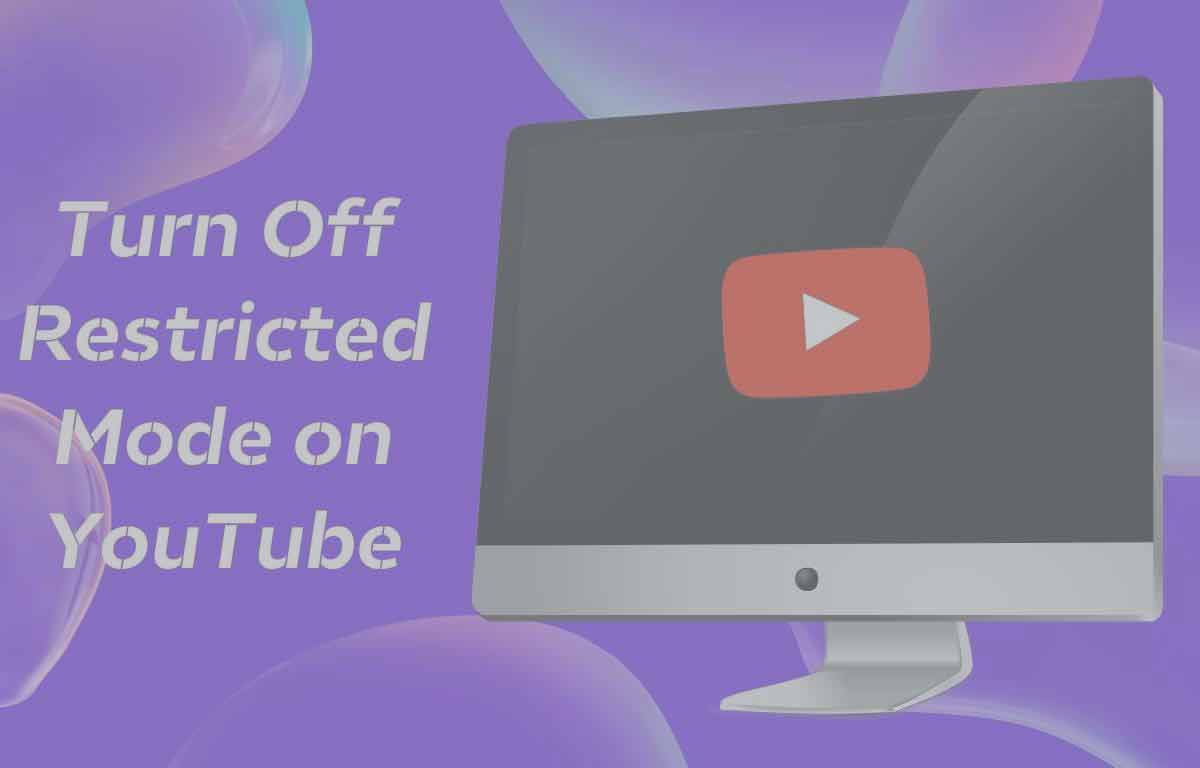
Restricted Mode on YouTube
Restricted Mode is a feature provided by YouTube that allows users to filter out inappropriate content from search results, recommendations, and video comments.
When Restricted Mode is enabled, it aims to create a safe viewing experience on the platform. Here are some points about Restricted Mode on YouTube.
- Restricted Mode uses a combination of automated systems, user feedback, and human reviewers to identify and filter out content that may be considered mature, explicit, or sensitive.
- In Restricted Mode, certain videos may be hidden from search results also filters out inappropriate comments on videos. Restricted Mode is based on the user basis. It is not a foolproof system.
- Overrides and Inaccuracies, YouTube allows users to provide feedback on videos they believe should be available in Restricted Mode.
Restricted Mode can be a useful tool for individuals or families who want to create a safer browsing experience on YouTube.
YouTube is used in the several devices like PC, Android TV, Mobile, iPhone etc., In each device have their individual steps to Turn off Restricted mode on YouTube. The detail information is given below.
How to Turn OFF Restricted Mode on YouTube in Windows / MAC
To turn ON or OFF Restricted Mode on YouTube using a Windows PC, laptop, or Mac, you can follow these steps.
- Click on web browser in your computer.
- Open YouTube link.
- Sign in to your YouTube account.
- Click on User profile in top-right position.
- Select Restricted Mode.
- Turn ON or Turn OFF Restricted Mode by using Toggle switch.
- Back to Home and use the app with Restricted Mode.
How to Turn Restricted Mode Off on Youtube in Android TV
To Turn ON or OFF Restricted Mode on YouTube using an Android TV, you can follow the given steps.
- Turn on your Android TV.
- Open YouTube app.
- Select Settings, by using the arrow keys in your remote.
- Open Restricted Mode with Remote.
- You will see a toggle switch for Restricted Mode.
- Turn ON or OFF the Toggle by pressing OK in Remote.
- Press the Back or Home button on your remote.
How to Turn Off Restricted Mode Youtube in Chromebook
To turn ON or OFF Restricted Mode on YouTube using a Chromebook, you can follow the below steps.
- Open the Google Chrome browser on your Chromebook.
- Open YouTube link.
- Sign in to your YouTube account.
- Click on Restricted Mode in the bottom of the YouTube page.
- Turn ON or OFF the Toggle switch.
- If you don’t see the Restricted Mode link, click on the three vertical dots in the top right corner.
- Select Settings and click on Advanced.
- Tap on Privacy and security section and click on Site Settings.
- Scroll down and click on Additional content settings.
- Find and Tap on Restricted Mode option.
- Set the Toggle in preferred position.
Youtube Turn Off Restricted Mode in Android or iOS devices
To enable or disable Restricted Mode on the YouTube mobile app for Android or iOS devices, you can follow these steps.
- Open the YouTube app on your device.
- Sign in to your YouTube account.
- Tap on your profile picture.
- Click on Settings and Tap on General.
- Select Restricted Mode.
- Set up the Toggle position in either Enable or Disable.
Troubleshoot problems with Turn Off Restricted Mode on Youtube
If you are experiencing problems with turning off Restricted Mode on YouTube, you can try the following troubleshooting steps.
- Clear the YouTube app cache.
- Update the YouTube app.
- Restart your device.
- Check network connection.
- Try a different device or browser.
- Check device restrictions.
- Contact YouTube support for further assistance.
Why would I want to turn on Restricted Mode on YouTube?
Parents often use it to protect children from accessing inappropriate content. Educational institutions and organizations may enable it to create a safer browsing environment.
Does turning on Restricted Mode affect my YouTube account or preferences?
Turning on Restricted Mode on YouTube does not impact your YouTube account or preferences directly.
