To access the Router’s Web page, you need to find its the address, so how to find router IP, and without an IP address you can’t go on to access the facilities provided by Router and even its configuration web page. If you don’t have your router IP address and worried to access the admin page for configuration, then not to worry as we have got you detailed guide on this.
How to Find Router IP
It is not actually that complicated to find Router IP of any brand using your computer, and you might be using Windows, Mac, Android and iOS operating system and in this article, you will get to know how to find Router IP for all these mentioned platforms.
As the process to search and decide the correct IP address for Router will differ from Platform to platform, and default Gateway IP is the Router IP address which is used to receive traffics from all connected devices. In windows server this is referred to as Default Gateway IP address and for Mac & iOS devices this is referred to as Router.
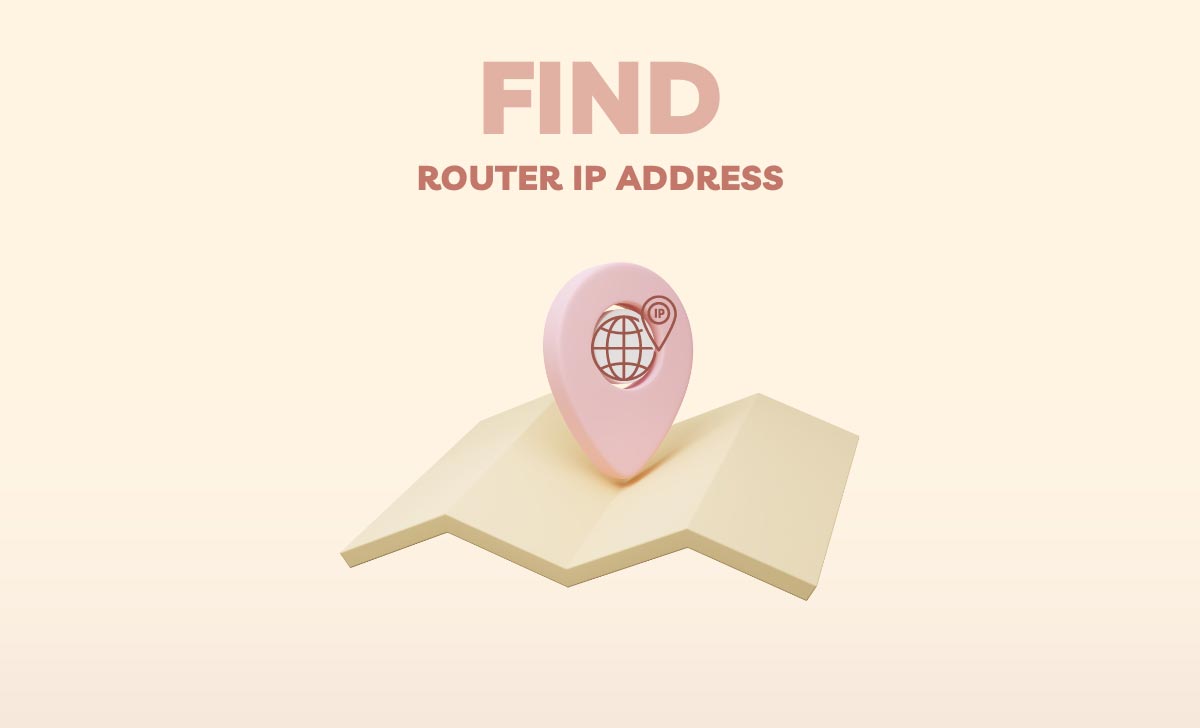
If your using any other device, then mostly the naming convention of Router IP address will be just simply gateway and related to it. IP address for Router is important to access all its configuration pages and admin interface.
This may accessed through browser URL bar and setup router as preferred. IP address for every device is must to have a secure way on communication between the admin access and user connections, thus it is must to know IP of respective Router.
The process to find Router IP on Windows PC of any version shown below. Just follow the steps clearly and you will end up having your Router IP address noted.
Also read>>> Find IP Address of Website
How to Find Router IP on Windows PC
- Click on Start Button and then Type CMD to get the Command Prompt box
- In Command Prompt Windows, type ifconfig and enter
- A list of details displayed here on the page
- Note IP address of Default Gateway which starts with 192
- IP address starting with 192 will be your Router IP address
Else you can go on with the next alternative process shown below, to get your Router IP on Windows OS.
- Find Network Icon at right side of menu bar and right click on it
- Select “Open Network and Sharing Centre” option to open
- Now find connections and click on its beside link and then select Details
- IP address next to Default Gateway displayed here
These are two working methods that will let you know the Router IP address of your connected router on any windows OS.
Also read>>> Find MAC IP Address
How to Find Router IP for Mac OS
We do have multiple processes to get the Router IP address on a Mac OS device. Do follow them correctly to get Router IP and let you access admin page.
- First step is to go to Utilities and then run Terminal option
- Once Terminal command prompt launched, type “netstat -nr| grep default”
- An IP address starting with 192 in line of beside will be present
- Note this IP address and thus access your Router interface page
Else you also go on with the next alternative method, if you don’t find the above given steps to be easy. The router Wi-Fi should connect to Mac device to get IP form below process.
- Launch you Apple menu and select System Preference from the list
- Here find Network References and click on it to open
- Select Wi-Fi option and the click Advanced option to select TCP/IP tab
- Clearly find an IP with 192 beside router which is your Router IP address
Also read>>> How to Find IP Address of Printer
How to Find Router IP on iOS device
If you are using an iOS device, then here are steps to follow to get Router IP Address through which Wi-Fi connections used.
- Go to device settings and then click on Wi-Fi option
- Click on the Wi-Fi network supplied by the Router
- Now click on (I) which is next to Network and then open it
- Router IP address will be clearly visible next to Route option
This method of getting Router IP address is valid for all iOS devices. The iPad with iOS installation may also used to know the IP address using this method.
Any user having an Android device in their hands want to get Router IP address seen. The below method will let them get their Router Admin page IP address, and this may done, if your Mobile Android smartphone connected to the Wi-Fi network of the Router of which Router IP your finding.
How to find Router IP address on Android Device
- Unlock your device and go to settings from Apps Menu
- Now open Wi-Fi option and click your connected Wi-Fi network
- Then click on Network option and scroll down to view settings
- Here you can find Router IP address along with other connection information
Reference: https://www.linksys.com/us/support-article?articleNum=137818
How to Change Password for Router IP Address?
Initially there will be default Login credentials for every router that can be accessed through Router IP address and thus can be changed later after successfully login.
Unable to Access Router Page using IP address Found?
If internet data form the source is not proper and if LAN connection has got breakage, then user will not be able to access the Router Admin Page, and Get the connectivity properly connected and then try to access configuration page using router IP.
Can a Router have Multiple IP addresses?
Yes, there is a possibility that a single router can be accessible using different IP addresses, So, there is nothing to be confused about if you get a different IP address using different finding methods.
Why is it important to have a Router IP Address?
Router does change your LAN connection to wireless network, which must be configured and secure, and thus, using an IP address user can access configuration page and setup encryption for access along with setting limit of users to access the WiFi.
