Most of us find the shortcuts of system to make our work simpler, and it is grateful to say for creating settings on windows11 we have a few shortcuts.
In this article, I will take you through every shortcut trick with which you can make your windows11 system settings with a simple process.
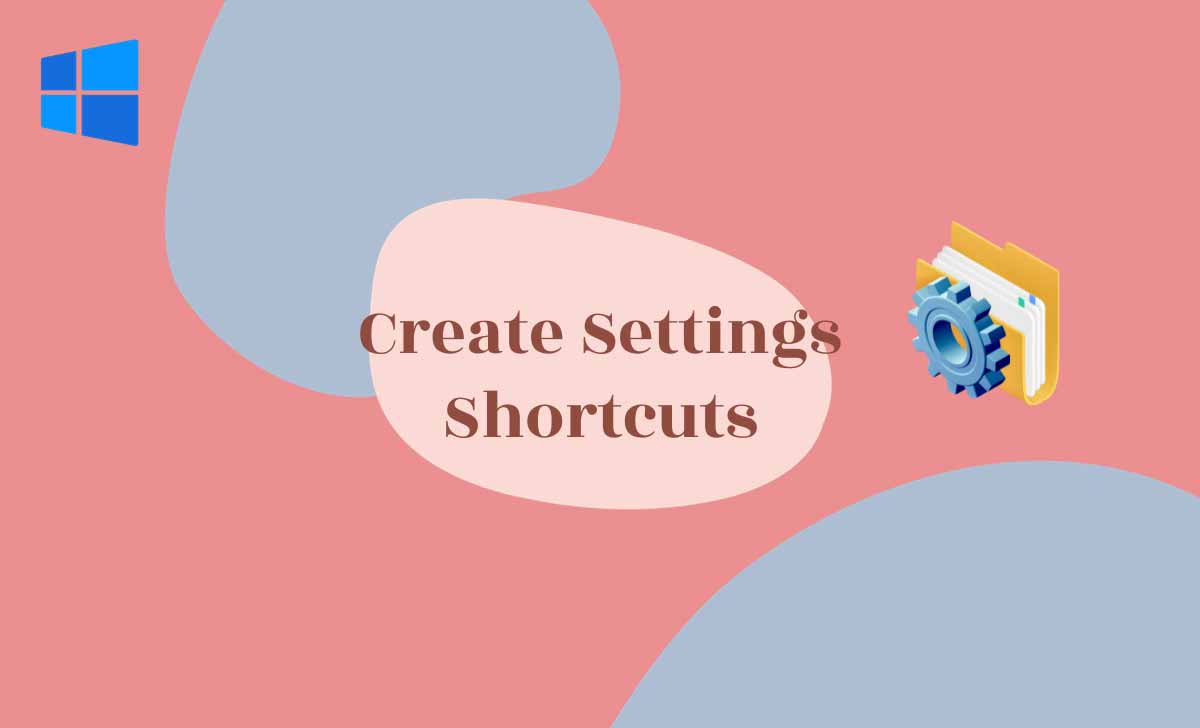
Desktop shortcut for Settings of Windows11
For accessing the desktop shortcut, we need to follow a few simple steps to make the settings on windows11
In this method, we are going to utilize the short key of start to make the shortcut of settings on Windows11.
- Hold the Windows and S button on keyboard to redirect to the Search bar of the desktop
- Enter the settings keyword in the search bar
- Tap the settings App listed on the search bar, then it navigates to settings menu or pin the settings onto your desktop screen
- We have alternative approach to pin the settings app on the desktop screen
- Make a right-click on the start and then tap the settings app
- Tap the pin to start the option to add the settings app on your desktop.
Also read: Switch Desktops Windows 10
Utilize the desktop to make the shortcut of Windows11 settings
- Make a right-click on the screen of the desktop, note that you need make a click on empty space of the screen
- Choose the New option and Tap Shortcut option in the menu
- It will redirect to creating Window of a shortcut, then enter the option of ms-settings in the shown path box
- Tap the Next option for the further process
- Provide the name for your Windows11 Settings as per your desire and you can provide name as Windows changes, settings and many more
- Click on the Finish option to complete the process successfully
- Recheck the shortcut whether it is working or not
- By making a double-clicking on the created shortcut, it will redirect you to settings app within a few seconds.
Keyboard shortcut for settings of Windows11
We have a simple method for having a shortcut of settings of Windows11, it only includes two steps
- Hold the Windows button on the keyboard followed by press I button
- It redirects to windows11 settings page, you can make changes in the desired apps available in the settings page
We have different tricks to open the settings of Windows11
- For opening the windows start menu for initiating the app of settings
- Press the Windows and X button on the keyboard
- It displays start menu on the screen, from the menu choose the settings option
- Otherwise press Windows and X with N for directly accessing the settings option.
Also Read: Google DNS IPv6 and IPV4
The shortcut for windows11 settings using Run shortcut key
- To open windows 11 settings tap the Windows+R shortcut key
- In prompted run display Enter the ms-settings: in the field of open
- Tap the OK or enter button on the keyboard
Using the shortcut key of Command prompt and terminal to open windows11 settings
- Go to command prompt or any command terminal as per your preference
- Type the start ms-settings: in the command prompt using keyboard
- Tap the Enter button to complete the process and it redirects you to windows11 settings page
The shortcut key in keyboard to access the windows 11 using Quick Settings
- Press the window button+ A to open quick settings Flyout
- Click any of the options of volume and network access option
- In quick settings flyout, you will find the settings option or settings icon
- Tap on settings icon to open the windows11 settings
The simple method for opening the windows11 using the File Explorer
- Open the File Explorer
- Provide the ms-settings: in the field of address bar
- Tap the Enter button on the keyboard
The easy process to open the window11 settings using the control panel
- Click on start option in your desktop or tap the windows button on your keyboard
- Search for control panel by providing the control panel in the search field
- Click on the displayed control panel option
- Tap the change account type option
- Press the add new user in pc settings
We have many shortcut forms to access the settings in windows11, more methods are listed below
- Go to user accounts and then you can remove the user accounts, in next step tap the add a new user in PC settings
- Open the user accounts page and you can make changes to your account in pc settings by tapping the option of Make changes to my account in pc settings
- Manage another account and access the settings menu by a simple a method goes to user account page and tap the manage another account then add a new user in pc settings
- For security and system settings follow the method mentioned, Open security and system option and click on the security and maintainace then tap the recovery option to access the settings of pc and it is easy to remove the errors and bugs in the system
These are the simple tricks to open the windows11 settings using the keyboard shortcut keys
Also read>>> Voice Access on Windows 11 Lock Screen
Specific settings pages with keyboard or address bar
We have more shortcut keys to set a specific setting pages
Method1:
- Tap or click on the empty space of the desktop
- Choose the New option and tap the Shortcut option to create a new shortcut key
- Provide ms-settings:colour in the browse field and tap the next option for the further process
- Type the color settings in the field of name
- Click on the finish option to complete the process and color shortcut key is created successfully
- Make a double-click on the created shortcut key it will redirects to setting page of the color
The simple process to setup the setting pages by using the Hotkey shortcuts
For settings pages in windows 11 we have a simple step to access it
- Make a right-click on the settings page to find the menu of properties
- Tap the option of the properties
- Go to web document tab and enter the shortcut key of Ctrl+ Alt+ S in the field of Shortcut key
- Click on the Apply option to save the changes made
- Tap the OK option to come out from the page of shortcut properties page
Now hold or press the Ctrl+ Alt+ S to check whether it is working or not, if it is working it redirects you to the page of settings in the Windows11
The easy method to setup setting page by using the context menu
- Tap the start option and provide the Registry Editor in the search field
- Open the Registry Editor and search for the option Run as Administrator option
- Move to location of the registry key
- Make a right-click on the shell option and navigate the new option
- Choose the key option which is available in the submenu of new
- Enter the new name for the shortcut key as Apps & features
- Tap a right-click on the created new key and choose the new and then key option
- Provide the command within the title box for accessing it
- Choose the command key and set it as default string
- Enter the C:\Windows\exploxer.exe ms-settings:appfeatures in the field of value data space
- Tap the option of OK and exit the registry editor window.
Method for accessing the settings page in the windows11 with the help of Winareo Tweaker App on desktop
- Go to the browsing app like Google, Chrome, Microsoftedge and search for the app Winareo Tweaker
- It redirects to the download page of App and click on the download option
- Completion of the app download, extract the file press the shortcut keys of keyboard Windows+E to open a zipped file
- Make a double-click on the file and tap the option of Extract all
- Mark a tick for the checkbox of show extracted files when complete
- Make a click on extract option again to open all extracted files
- Follow the instructions to complete the installation of the app and to setup the app in your desktop
- Tap the app of Winareo Tweaker and go to context menu option
- Click on settings option
- Tap the option of Add settings to desktop context menu to select the desired option or setting.
What is a simple trick to open the settings page in windows11?
It is a simple trick to open the settings page on windows 10/11 is tap the keyboard buttons of Windows+I, it redirects to the settings page.
What is the use of shortcut keys in keyboard?
The shortcut keys are very useful to access the app like settings and minimize the utilization of the mouse and it helps to make direct access of the particular method or feature.
Is there any shortcut trick to exit from the current application?
Yes, we have the shortcut key to exit from the current application is Alt+F4, it helps to come out from the current using application without help of mouse.
