Step by Step guide about how to change WiFi password ATT network. Create AT&T smart home manager with best secured internet…
AT&T or ATT is well known and one of the world’s leading telecommunication company. It is widely popular across the United States country for not just being a communications brand but providing better calling, data, WiFi, and more on the go for millions of netizens.
You can also use their WiFi service and if you are using their connection to get WiFi from ATT then you at some point would have come across users or people who are now leaching off your WiFi connection which will start eating your data at one point.
This is the reason why it is always essential to change your WiFi name and connection password timely. So those unwanted people or leechers using your data will be ward off.
How to Change WiFi Password ATT
In this article, we will walk you through the quick steps that any of the AT & T Internet WiFi connections. Owners have to follow the below guide that you will be able to change your WiFi password.
Gateway Settings & Login: Please first find out which is your gateway settings i.e, the IP Address to log in to your admin panel router settings for the AT & T to make more changes. Most of the time, 192.168.1.254 is the gateway login panel. So open your browser for further settings to change the password.
WiFi Login ID and Password: On your AT & T WiFi device, on the front side you will be able to find the Model number based on which you can find Gateway login IP Address, Admin ID and password to access it from online directly.
ATT Password Change Main Steps
- Open the IP Gateway 192.168.1.254,
- Log in with your SSID and the Network Key
- Click on the Top Menu bar from Home section and click on Wireless option
- On the Wireless page, select Security as per your preference.
- Enter the AT & T new password under key that you would like to update
- Click on the Save button and you have now changed WiFi Password on AT & T in quick time.
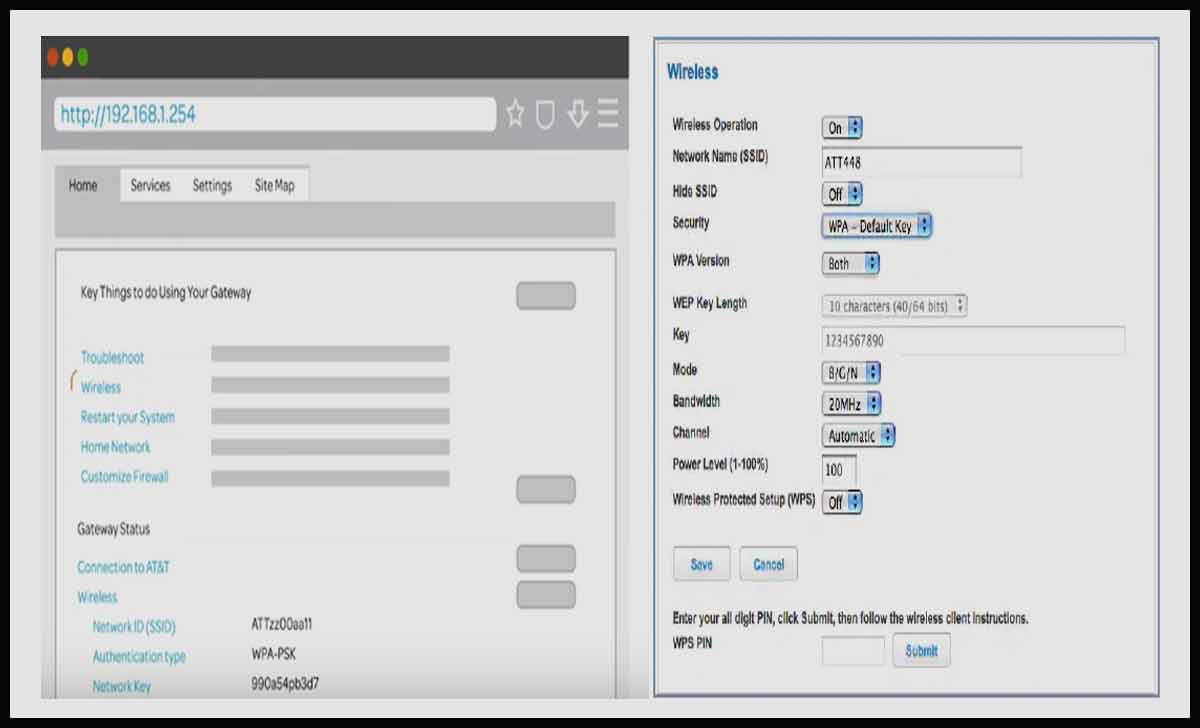
You may check some queries at community guide available.



