What is BSNL DNS, Find what to do if BSNL DNS server not responding and the different BSNL DNS server IP address launched and mentioned in list of various regions (Chennai, Karnataka, Maharashtra etc)…
BSNL DNS Server
The pillar of the broadband internet we use is BSNL DNS, As usual, we all know about Google Domain Name Servers or BSNL DNS default or any other private Domain Name servers to find profitable about internet on many occasions.
But we actually didn’t go about the depth of the issue. No, it’s the time to know everything about BSNL DNS and other related issues to find the solutions for many issues related to BSNL Domain Name Server and to enhance your security before digital threatening.
A recent message from ICANN is going around regarding DNS which may have an impact on browsing, But BSNL is not affected, However, customers using OPEN DNS and non BSNL DNS might cause experience some disturbances in the future.
International organization ICANN (Internet Corporation of Assigned Names and Numbers) is responsible for maintenance of procedures for several Databases related to namespaces and numerical spaces of the Internet.
Due to the KSK rollover, DNS resolution will not happen for those customers who are using OPEN DNS and other CLOUD based DNS. According to them, Internet users across the globe may experience widespread network failures as the key domain servers are slated to undergo routine maintenance.
Broadband networks have implemented BSNL DNS solution recently with all latest features which is not affecting the browsing, and it is observed that many customers have been configuring OPEN DNS other than those configured by BSNL, in their Laptops or PCs.
The following are the anycast DNS settings to deliver the best internet connectivity of BSNL with improved network latency for ADSL and Fiber to Home broadband networks.
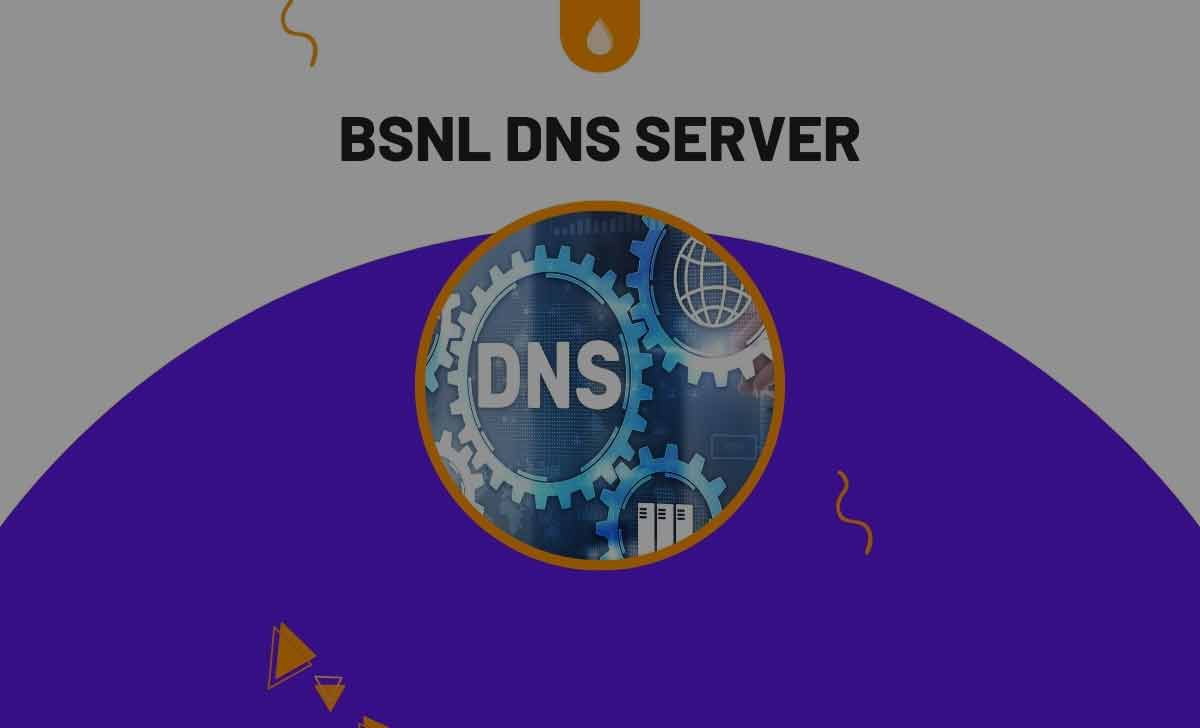
BSNL DNS Anycast
| Zone | Primary DNS | Secondary DNS |
|---|---|---|
| East | 61.1.1.1 | 61.0.2.2 |
| West | 61.1.1.1 | 218.248.112.49 |
| North | 61.1.1.1 | 61.0.1.1 |
| South | 61.1.1.1 | 61.0.3.3 |
नीचे बीएसएनएल ब्रॉडबैंड के नि: शुल्क DNS सर्वर आईपी पते हैं जिन्हें आपको अपने कंप्यूटर पर सुरक्षा और भरोसेमंद ब्रॉडबैंड इंटरनेट की गति बढ़ाने के लिए डिफ़ॉल्ट आईपी के बजाय कॉन्फ़िगर करना होगा।
BSNL DNS Server Address
| Zone | Server Location (Jurisdiction) | BSNL DNS Internet Protocol Address |
|---|---|---|
| East | KOLKATA | 218.248.112.193 |
| AGARTALA | 218.248.112.225 | |
| North | CHANDIGARH | 218.248.114.129 |
| NOIDA | 218.248.114.193 | |
| South | BANGALORE | 218.248.112.1 |
| CHENNAI | 218.248.112.65 | |
| ERNAKULAM | 218.248.112.97 | |
| West | MUMBAI | 218.248.114.65 |
| PUNE | 218.248.114.1 |
So all the customers of BSNL broadband services (multiplay network) can overcome this situation by activating the above BSNL DNS server settings and ensure that it is set as per the table details, if not already done.
BSNL DNS Server Not Responding, What to do?
Don’t worry about BSNL DNS server not responding, now you can just resolve your Broadband / FTTH internet speed issues without any plan change? First you just clear all the loaded cookies and follow BSNL DNS configuration steps.
In some situations, when the allotted BSNL DNS server address not responding / working or having any errors, now having well known left out option is giving Google DNS server details, just try this to a possible extent if required
Google DNS
- Submit Preferred DNS server address as 8.8.8.8, Alternate DNS server as 8.8.4.4.
How can I check my BSNL DNS server?
For a common BSNL user like us, we can find DNS Server setting at your system only which linked with your Customer Premises Equipment, so we can find this in our connected modem.
If you have doubt about DNS details related to Broadband / FTTH which may affect your internet speed, check your connection details to fix BSNL DNS server problems to get high speed internet over DSL broadband / BSNL FTTH connection.
If your web address has not resolved any errors which you getting in browsing you will get an HTTP error code “404” if your BSNL DNS server is not working properly, your BSNL Internet speed will be slow and also your system sometimes may hang also. What from your side as a BSNL user you can do now?
How to Change BSNL DNS Servers
- Go to Control Panel, then select small icons for display.
- Network and Sharing Center
- Click View Network Status and Tasks
- Change Adapter Settings for your connection, Then you will have a popup screen with connected Ethernet Port.
- Right click and select properties.
- Select Internet Protocol Version 4 (TCP/IPv4)
- Properties (If your system shows Automatic and you are unable to resolve an IP)
- Click Manual Settings for giving BSNL DNS Server Details, with above-mentioned DNS details for preferred and alternate DNS IP details for BSNL DNS Server which you have to populate with more options as follows
- Enter Preferred DNS Server and Alternate DNS Server
So, just follow the steps given above in DNS changing procedure to change the existing BSNL DNS Server details with new primary and secondary required.



