Here we assist you about how to set BSNL APN settings for iPhone or iPad, and why iPhone mobile data is not working in iPhone when roaming, find all the possible solutions now…
In this era, the first thing is activation of mobile data, because without the Internet, everything is null and void, for having a new Android / iPhone and for partying also you need Internet, and as everything is available on online order, which you can place sitting anywhere you like.
If you are having an iPhone or iPad, you are the one carrying the most expensive premium smartphone which designs with best creative features, then If you are with BSNL prepaid or postpaid mobile number, and you can bet the availability of mobile internet connectivity in that phone at last mile also.
For iPhone user, being a BSNL subscriber is really a good option, After getting a BSNL mobile connection and inserting the GSM SIM card into iPhone or iPad, all BSNL APN settings for iPhone or parameters will be pushed by the service provider automatically.
If not or you want to check or update BSNL net settings for iPhone manually, please follow the screen shots to configure the APN (Access Point Name) on your iPhone.
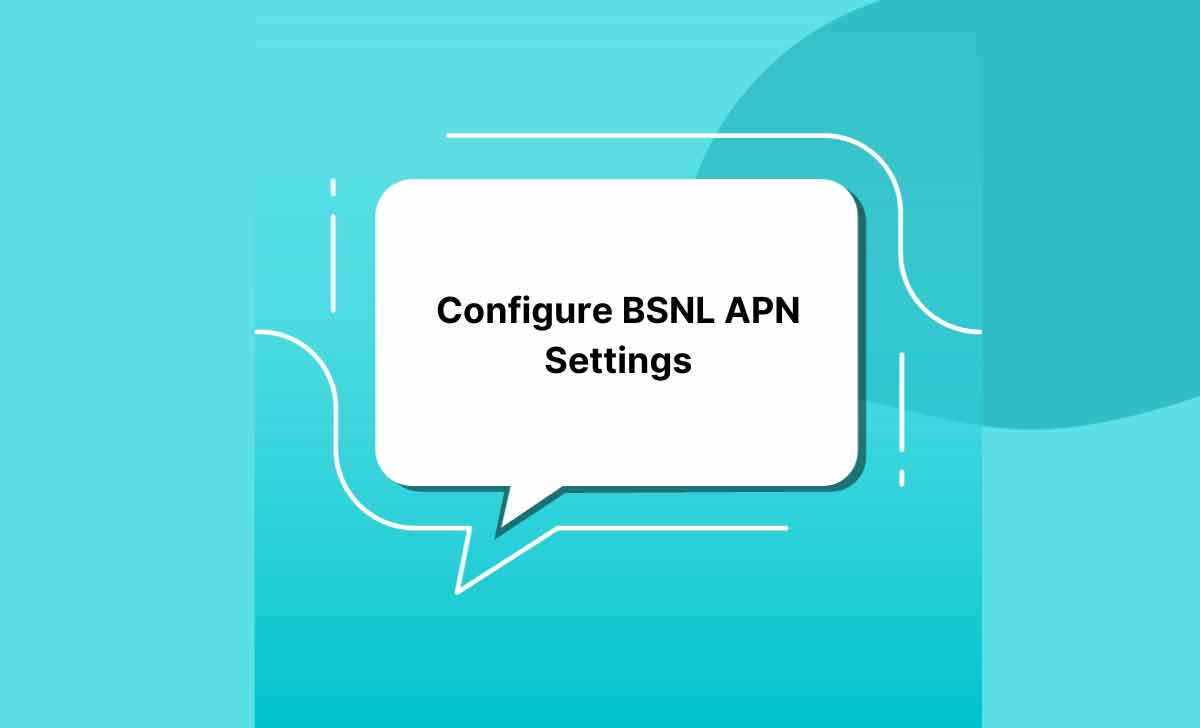
How to Configure BSNL APN settings in iPhone
Reset your iPhone BSNL APNs within 1 minute.
Follow the each step to activate BSNL net settings iPhone manually, and these are similar in all Apple products, We are submitting the screenshots of Apple iPhone 7+, and all the settings may be the same for all older versions of iPhone 6, 5 and 4 and higher versions upto Apple iPhone 10 XR/S
- First Unlock your iPhone
- Go to Homepage
- Click on Settings
- Next page will open in your iPhone
- Press Mobile Data
- Click on Mobile Data Options
- Press Mobile Data Network to get the BSNL APN Settings for iPhone
- Reset Mobile data APN page as blank (APN, Username, and Password)
Reset all, if your settings are activated with any other APN names - Don’t Install any other APNs for LTE
At present, BSNL didn’t offer any type other internet settings for LTE or 4G network, so there is no need to put the APNs in LTE Setup also, Keep all the settings as blank
With this above clear navigation, now you may know how to configure Apple’s iPhone for BSNL mobile internet with new APN settings for iPhone from old version 4 to the latest iPhone 10, and If you have any query on the configuration of BSNL Net Settings, please post us, we will assist you immediately.
How to Activate BSNL Mobile Data in National Roaming
Why iPhone BSNL Mobile data is not working in national roaming?
Just Switch ON the mobile data roaming facility in your iPhone to access the free/paid mobile data when travels in national roaming.
Is the iPhone APN automatically configured?
Yes, but when reset with other APN’s, the mobile data of BSNL network does not work, and at that time, you have to reset with the above steps.



