check the 7 possible steps identified to resolve the issue Phone wont connect to WiFi, Find trouble shooting tips provided for phone won’t connect to WiFi authentication problem and resolve the problem immediately…
In our hustling daily life WiFi usage has become a necessary means of living and without it, things can get delayed like work being postponed, meetings being canceled and for people who love to entertain themselves binge-watching or even streaming a single video would become a keepsake of their dreams that one would never want to imagine.
We understand how important WiFi is to the modern day human and that is why it is essential to fix the WiFi password issues or anything on your phone when they persist in the first place. So, through our article here we will be guiding you through some of the steps and methods to help solve the Phone wont connect to the WiFi issue.
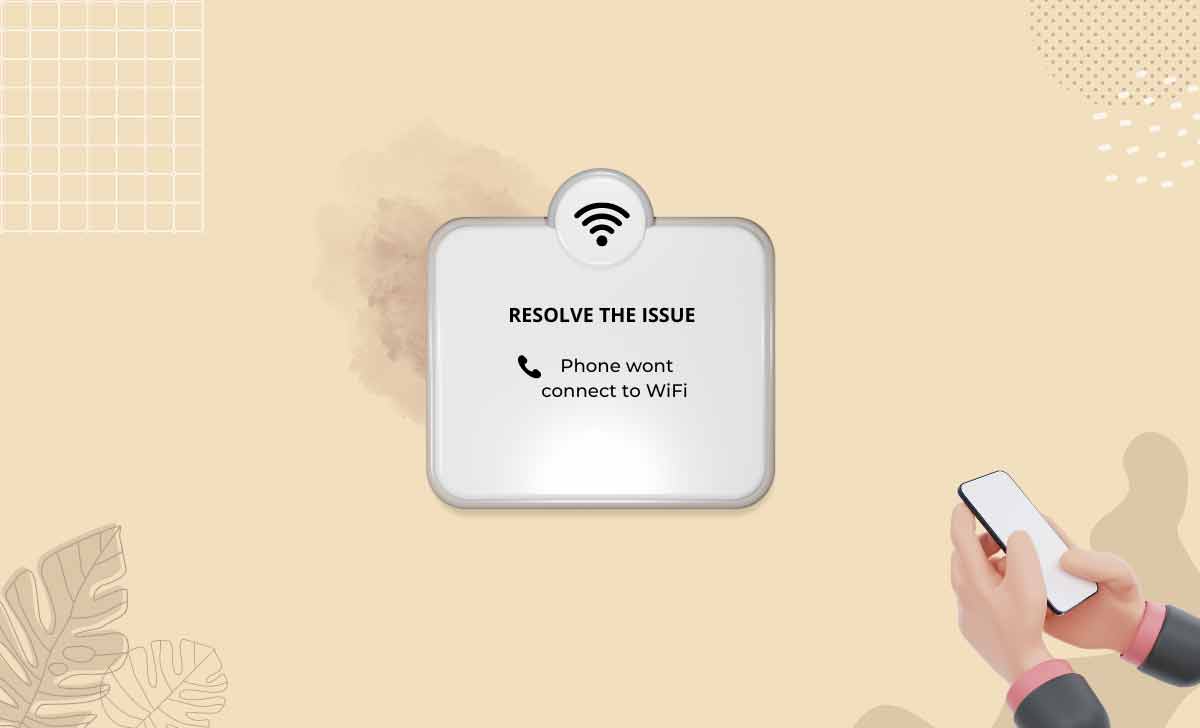
How to Solve Phone wont connect to WiFi Issue : Troubleshooting Tips
This might be tricky when you don’t have a phone connected with your WiFi but that does not mean it cannot be fixed and the below methods will help your first troubleshoot leading to fixing this issue in no time.
Method 1 : Switch Off AirPlane Mode
A very common thing that we all miss when our phone does not connect to WiFi is we do not check if the AirPlane mode on your phone is turned off. You can check from your phone home screen control panel for the AirPlane and see if that is turned on and if it is on then the WiFi radio signals are being jammed which is the simple reason your phone cannot connect to wifi.
Simply go to the AirPlane mode > Turn Off and then reconnect with your WiFi which should resolve the issue
Method 2 : Quick Turn On/Off WiFi & Device
So, one of the most common methods that everyone believes should be prioritized under such error being persistent is to use the device shut down, and, before you do so, you need to switch off your WiFi first and then turn off your phone right away.
Next turn on your phone along with your WiFi followed by which will now resolve the issue because sometimes there can be connection issues with both your device and the wifi signals being used.
Method 3 : Forget WiFi Network
If you are already connected to your wifi network from your phone but the connection is not done then the issue can be due to the device not recognizing your wifi radio signals and Internet connection is not being passed on.
- So, open your phone > Go to Network settings > Click on WiFi
- Under WiFi > select your WiFi Network name SSID and then long press to see the option Forget Network
- Click on the Forget Network option and once the network is now removed from your WiFi connections
- Finally, connect back to the same WiFi network, and this time it should resolve the issue!
Method 4 : Reset Network Settings
Some people might find this method going but do not worry because it does not create any problem but only resets your present network settings, and in order to reset the network settings you have to go to
- Settings > General > Network > Click on Reset to reset your network settings.
Method 5 : Check WiFi Password & Connection
Assuming that the wifi that you are trying to connect might have changed the password could be one reason why the phone won’t connect to wifi.
Forget the network and enter the new password to your wifi and at the same time ensure that you are connected to the correct wifi while trying to enter the password, and it is so because we often get confused and that might be a little mistake making us believe that the phone won’t connect to the wifi.
Method 6 : Factory reset your phone
Now if you have followed all the above methods and if the error is still there where your phone cannot connect to Wifi then this can be a little issue, so the next steps to be followed is to factory reset your phone which can now resolve any underlying issue that is causing this problem.
- Open your Phone > Go to the Settings page > then click on More Settings
- Under More Settings > click on Back Up & Reset > then click on Reset All Settings
- Enter your passcode and then this will reset your phone which should now resolve this issue once and for all!
Method 7 : Is your Device in WiFi Range
If you’ve followed all the methods then the only final thing that could be causing this issue is that your phone is not in the WiFi range, Yes, each wifi network is via a router adapter or modem which has a range to which the wifi connection wont connect can be used by a connected device, and simply ensure that your phone is within the range of your connected WiFi device and only then you can easily connect to wifi and receive the Internet along the way.
WiFi authentication problem on phone?
While connecting your phone to your wifi, if the authentication problem occurs then you need to forget the network you are trying to connect to, and then reset the router adapter and then try to reconnect your phone to the same wifi which will now resolve the issue.
Phone won’t connect to Wifi but other devices can, why?
In such a case where your phone is the only device that won’t connect to wifi but the other devices can then you need to first restart your phone, if not then reset your phone network settings and if the issue still persists then simply reset your phone settings totally and this issue will be resolved.
Phone connected to wifi but no internet and cannot detect wifi sometime?
If your phone in the case connected to wifi first but there is no internet and in cases where it cannot detect the wifi as well, then it means you are not in the wifi range of your router network connection simply, and in order to solve this issue while trying to use the wifi from your router or trying to connect to your Wifi you need to be in the range of your Wifi router connection only.



