Do find the possible solution for BSNL broadband line connecting error and resolve the issue in different ways, Find the most frequent occurred error codes and given solution to get connected to fastest internet…
Customers of broadband in many are worrying about the ADSL Broadband Line connecting error codes 619, 629, 631, 633, 645, 650, 651, 678, 680, 691, 718, 721, which enables in most frequent with BSNL ADSL Modem (CPE) in Broadband Services with Possible Solutions to rectify simply.
Asymmetric digital subscriber line (ADSL) is a type of digital subscriber line (DSL) technology, a data communications technology, enables faster data transmission over copper telephone lines than a conventional voice band modem, which can provide for broadband services to the customer via ADSL Modem.
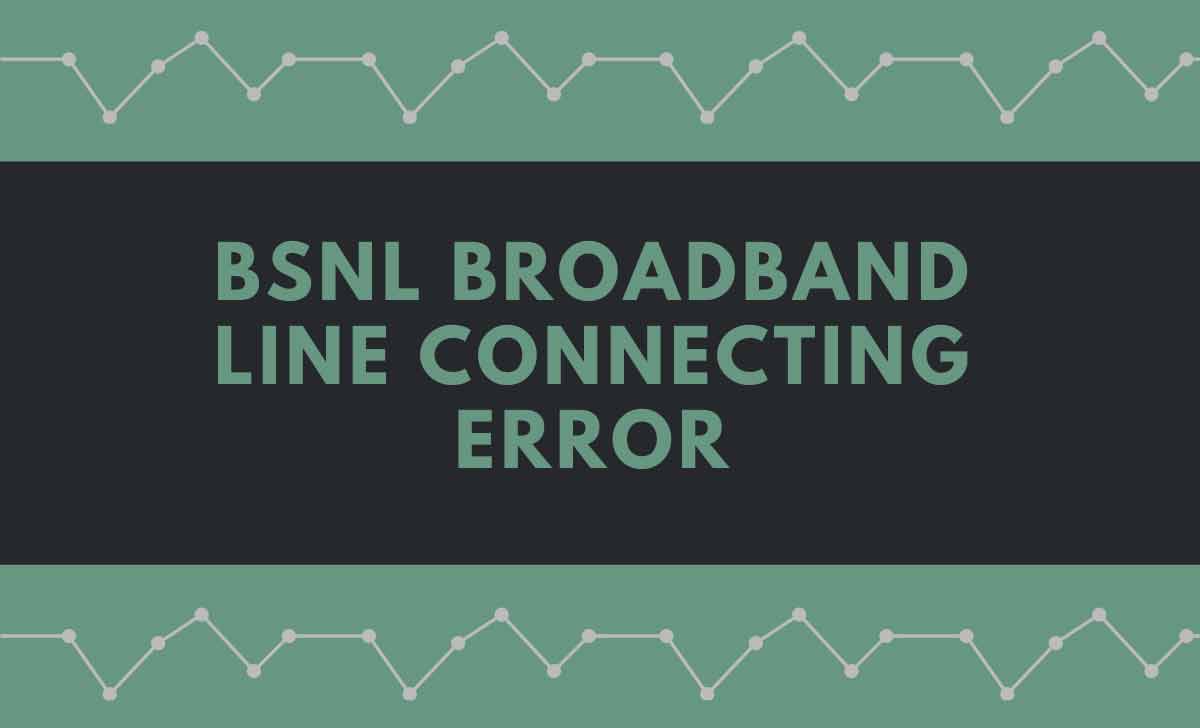
BSNL Broadband Line Connecting Error codes with Solutions
On connecting to BSNL Broadband Services, many of the customers are getting the line connecting error codes, for this we are presenting some of the line connecting error codes with some possible solutions as follows.
Broadband Error Code 619 – The Port is disconnected
Error 619 often occurs when another application / process requires the same port as being used by the broadband / internet modem. In particular, fax software is often associated with error 619. Should you encounter error 619 whilst using fax software – disable the fax software and reboot.
The quick / common fix for Error 619 is to shut down / reboot, thus forcing the offending port to close.
To fix error 619, try the following steps
- Restart / reboot PC, and wait until all applications have loaded before reconnecting.
- Check all modem, phone cables and filters.
- If error 619 persists – uninstall and reinstall your BSNL Broadband Modem.
- Sometimes, error 619 can be caused where old ISP modem software is conflicting with newer modem software, therefore, ensure that any old software is removed and retest the connection.
Broadband Error Code 629
Error Code – 629 – The port was disconnected by the remote machine
Error 629 generally means that the remote computer (ISP) is closing / disconnecting the port. This might be due to incorrect connection settings such as incorrect username and / or password. Having checked these settings, if error 629 persists, it would be wise to check ISP server status for any server outages or other ISP related problems.
Having checked connection settings, ISP server status – the next step would be to check all modem connections, cables and broadband filters – followed by a PC and modem reboot. If Error 629 has still not cleared, you may wish to revert to either local or ISP technical support.
- One such listing details the causes of Error 629 as follows
- The modem driver is corrupt
- The DUN connection is dialling an invalid access number
- The modem is not attempting a compatible connection Authentication failure (invalid username or password) Invalid or corrupt DUN connection settings
Possible solution for Error 629
- Restart your computer and wait until all applications have completely loaded before trying to reconnect. Recreate the Dial Up Connection. If your problem has still not been resolved uninstall and reinstall your Broadband modem.
Broadband Error Code 631
Error Code 631 – The port was disconnected by the user
With error 631, the user disconnected themselves – there is usually no fix required – just connect again. Error 631 is usually a one-off glitch, caused when connection is interrupted by the user or another program on the PC.
Possible solution for Error 631
- Error 631 is usually a one-off error which happens when the connection is interrupted by the user or another program on the PC. In order to resolve Error 631, all that is usually required is a restart and to wait until all applications have completely loaded before trying to reconnect. Recreate the connection and usually – no more error 631.
- In some circumstances, Error 631 can be caused by incorrect connection settings or by using the wrong modem or modem software. If a simple restart does not fix your error 631, check that the modem is correctly installed and connected, whilst ensuring that any old modem software has been uninstalled. If error 631 persists, technical support might be required or a google for error 631 to see if the forums have anything to offer.
Broadband Error Code 633
Error Code – 633 – The port is already in use or is not configured for Remote Access
Possible solution for error 633
- Error 633 is similar to Error 619 error and is often caused by other applications attempting to use the broadband modem, incorrect connection settings and sometimes a corrupt modem driver.
- Error 633 can usually be resolved with a PC restart. This works 50% of the time. Failing this, error 633 might require best the user to disable any Firewall Software. Try to connect again. Recreate the connection and finally, try uninstalling and reinstalling the Modem.
Broadband Error Code 645
Error Code – 645 – Internal authentication error
Possible solution for error 645
This problem tends to occur with users of Windows 98 or Windows ME and can often be resolved via the following steps
- Recreate the Connection.
- Windows 95/98/XP/10 – This error can occur if the Require encrypted password option is enabled on the Server Types tab in the connection’s properties, or an incorrect user name or password have been entered. (See Error Message “Error 645” Using Dial-Up Networking).
- All versions of Windows – This error can occur if you are attempting to connect to a Windows 2000 domain that has had a RRAS (Routing and Remote Access Services) server log on without administrative privileges.
Broadband Error Code 650
Error Code 650 – The Remote Access server is not responding
It can occur if the ISP server modem/equipment is not set up properly.
Possible solution for error 650
- The most likely reason for one of the above errors is a Network Problem, Consider the following steps
- After receiving this error wait 15 minutes and then restart your computer. Once it has restarted wait until all applications have completely loaded before trying to reconnect.
- If you receive the same error, check with your service provider for Network Outages. You may need to be patient.
- If there are no network outages, the problem may originate from your computer. In this case recreate your connection and if this fails to resolve the problem, uninstall and reinstall your Broadband modem.
Broadband Error Code 651
Error Code 651 – Your modem (or other connecting device) has reported an error
Possible solution / fix for error 651
- Error 651 usually points to a driver error or modem hardware failure.
- To resolve Error 651, first ensure that the modem is correctly connected to the PC and telephone line, with all points covered with broadband filters.
- Ensure that full connectivity is indicated on the modem.
- Having checked these things and restart. If this does not resolve the error 651, go through an uninstall and reinstall of the modem software. Thereafter, if Error 651 persists, it’s possible that the modem is faulty.
- If the modem is the USB variety, try connecting to a different USB port on the PC or another PC entirely to confirm that it is not a problem with USB port. If Error 651 still persists, technical support is indicated.
Broadband Error Code 678
Error code 678 – There is no answer
Error 678 is usually associated with Windows XP and can normally be resolved by restarting and waiting until all applications have completely loaded before trying to reconnect.
Although ADSL modems do not dial to connect to the internet, error 678 – no answer – can still occur and sometimes results because there is an invalid number entered for the computer to dial.
The following steps are often indicated to fix Error 678
- Click on the Start Menu and then select Run.
- In the box which appears type the word command in order to open the command prompt and then click OK.
- In the black command prompt window, type netsh interface ip reset log.txt and click on Enter on your keyboard, then type exit into the command prompt and then click on Enter on your keyboard.
- Now restart your computer and reconnect to the Internet.
Broadband Error Code 680
Error code – 680 – No dial tone
Error 680 usually means there is a problem receiving the Broadband signal at your modem and it has a great many potential causes.
The best way to resolve Error 680 is to work logically to rule out each potential cause.
- The first consideration is to know if the broadband connection is actually live. Installing modem and modem software can result in Error 680 if the ‘go-live’ date has yet to be reached.
- The next ‘fault find’ is to ensure that the modem is connected to the telephone master socket, whilst ensuring that all extension cables, phone splitters and all other devices have been removed.
- Disconnect faxes, alarms and Sky TV (if connected) and once removed, attempt a broadband connection direct via the telephone master socket (ensuring that a broadband microfilter is being used. If Error 680 persists, try using a replacement microfilter (sometimes a cause of error 680).
- The next thing to consider with Error 680 is electrical interference from cordless / digital phones and any other potential sources of electrical energy. Having ruled out all of these potential causes, one remaining consideration would be to update the modem drivers, which in most cases can be obtained from the manufacturers website.
- If after these steps, Error 680 persists, technical support would be the next course of action.
BSNL Broadband Error Code 691
Error code 691 – Access denied because username and/or password is invalid on the domain
With all Windows versions – Error 691 can occur if you use a bad username or password.
- Remember in most instances the password is case-sensitive – you will not see the password, so if CAPS LOCK is not the way you expect it, you may have a problem with upper/lower-case.
- It may also occur if there is a problem with your service provider’s access equipment, or on a ‘bad’ connection where the modem is retraining. Can also occur with incorrect Connectoid settings.
- If you get error 691 with a new account – you may not be using the correct username and/or password. Verify with your provider exactly what you need for your username and password.
Broadband Error Code 718
Error code – 718 – PPP timeout
- Indicates a PPP conversation was started, but was terminated because the remote server did not respond within an appropriate time. This can be caused by poor line quality or a problem with the server (ISP). This error can occur
- when your modem has connected to the ISP and has sent username and password, but there is no response from the server. Sometimes, re-dialing will be successful.
- Error 718 can also occur if your ISP account has expired, or if the username or password you are using is invalid. Error
- 718 can occur if you have LCP extensions enabled in the TCP/IP Properties of the connectoid and your ISP does not support LCP extensions.
- Error 718 may also occur if you have one or more network cards in your machine, and the cards do not have TCP/IP protocol enabled, or if the TCP/IP settings are incorrect. (Go to Networking in Control Panel to examine the properties of your network adapters; or, if you are not using the network card(s), disable them in Control Panel->System->Hardware.)
Broadband Error Code 721
Error Code 721- Remote PPP peer is not responding
Make sure your line is working by testing for a dial tone on your phone. Unplug, reboot and plug in again to ensure the driver has loaded. If there’s still no joy, don’t discount the possibility of a faulty modem.
More about Error 721
- Error 721 generally means that there is a problem with the remote PPP – the PPP server resides with the Internet / broadband provider and is the computer at ‘the other end of the line’ that establishes connections to the Internet.
- The majority of Error 721 messages are caused by a ‘problem’ with the Internet service provider. Most Internet service providers have a number that can be called to check their service status. With Error 721 problems, it is therefore worth checking the ISP’s service status before checking other possible causes.
- Another possible cause of Error 721 messages can be displaced modem connections, ADSL cables and / or broadband filters. If an Error 721 message has not been caused by the ISP, it would be prudent to check all such connections.
- Common advice is then to shut down both modem and PC and to wait 5-10 minutes before restarting them. Wait until all PC application have fully loaded before attempting to reconnect to the Internet.
- Where there are no ISP service issues and all modems, filters, cables are correctly connected – another possible Error 721 fix would be to check all associated PC settings and to update / uninstall modem drivers, reboot and reinstall them again and whilst doing so – take care not to connect the modem until prompted to do so by the setup program.
- Where no fix is found for Error 721, if time allows – wait 24 hours and try again or seek either local or ISP technical support.
All the major error codes in BSNL Broadband Services which we have discussed as above regarding DSL/ADSL Broadband Modem(CPE) line connecting has to be rectified mostly with the above different solution specified as above, even after it is not rectified, technical assistant should be attended to solve the problem.



