Feeling irritated with the error that often looks as Your phone is not registered on a network, So know different methods to fix the issue.
Through this article, you will go through different possible methods to fix the network error.
Your Phone is Not Registered on a Network
If you have ever encountered a “Network Not Received” error on your Android phone, you may realize that there is something wrong with your carrier settings, or there may be some other problem with your phone.
If you see “Phone not registered on network” error then your Android phone has not established a connection to your carrier. It disables call, text and internet features on your android mobile.
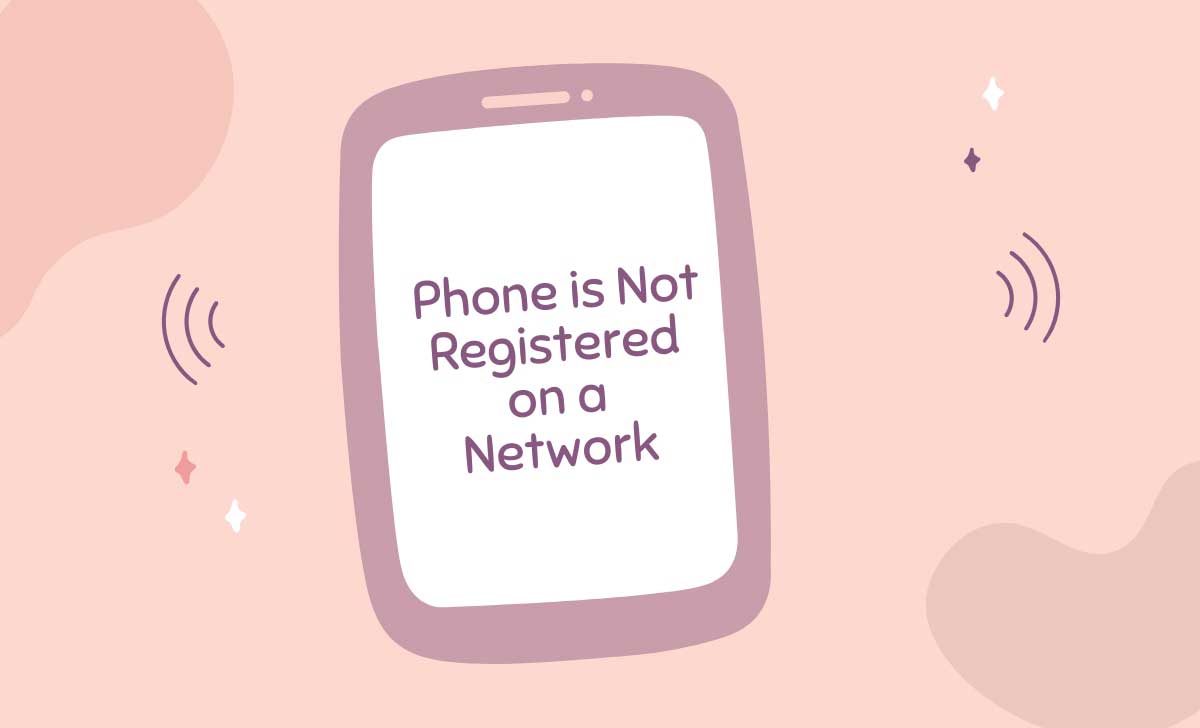
How to Fix Your Phone is Not Registered on a Network Error
Now let us know how to solve the problem if your Android phone is not registered on network error. Make sure to try all the possible methods one by one until your problem solved.
Restart your Android phone
Reboot your mobile device. Doing this will eliminate any temporary technical issues you may have without connecting to the network.
Turn off WiFi Connection on your Mobile
Turn off WiFi calling and connection on your phone for a while, leave it for 30 seconds and then turn it back on. Doing this will reset your connection. And there is an opportunity to resolve temporary technical issues, if any.
Update your Android phone
You have to come to the conclusion that your Android mobile has your operating system and firmware. After that confirmation you will see the latest updates required on your phone.
Re-insert the SIM card
Remove the SIM card from your mobile, then come to a conclusion that it is not damaged and still alive, after coming to a conclusion put it back in the same place. Double check to make sure the Simcard is properly set in the tray with the metal pins in the correct position.
By manually selecting your network
Make sure the correct carrier is selected in your mobile settings.
- Go to the Settings option on your mobile and choose connections
- Select Mobile networks and go to the network operators
- Find and select your desired carrier network here.
Change the Network Mode
If you have a 5G or 4G network in your area and have a network problem, changing your network to 3G or 2G can solve your problem.
Contact Your Mobile Carrier Once
You go to the near store available to you .or you call the provider through another mobile to solve your problem. So that they can help you solve your problem.
Also there might be network outage in your area due to some reason, so you have to wait patiently for a while. If there is a problem with your SIM card, your carrier can help you fix it.
Update APN settings
If you have recently changed your service providers from one network to another, you may need to update the Access Point Name (APN) settings. This is a workaround.
So you should be careful about this and write down the default APN settings so that you can revert them if something goes wrong. So you can solve your problem.
Reset Network Settings
Adding a new connection to your carrier’s network can fix some issues here that won’t reboot. Resetting network settings will automatically disappear all Wi-Fi passwords and Bluetooth connections, so save this step as a last resort.
Use a Different SIM Card
If you have another activated SIM like BSNL SIM card or Airtel as a spare, switch it on and check if your phone is connecting to the network. If possible, if you think there is a problem with the SIM card.
Before you buy a new SIM, visit Samsung’s website to see which SIM cards are compatible with your Samsung Galaxy. This way can also solve your problem.



