Here is the list of Google DNS IPv6 and IPv4 server address for users of Windows and MAC devices. To get used to DNS Server, users can check how to change the public DNS IP address settings manually…
Google DNS is mostly used as an alternative to the current DNS provider and thus it is most reliable for easy network connections, and it is the faster and Safer DNS will directly impact the faster browsing service.
The increase of Google DNS server has already made a good impact on Speed, security and pure results to be established on search. In regular cases, the Dynamic Host Configuration protocol does configure automatically to the system, such that it uses the IP address of your network provider DNS server.
Here is the different type for Google Public DNS IP address for Internet Protocol Address Version 4 (IPv4) and 6 (IPv6) that you need to be noted or enter manually in your adapter setting as mentioned below, let’s check
Google DNS IPv6 / IPv4 Address
| Internet Protocol Version Type | DNS Address |
|---|---|
| IPv4 – Preferred DNS | 8.8.8.8 |
| IPv4 – Alternate DNS | 8.8.4.4 |
| IPv6 – Preferred DNS | 2001:4860:4860::8888 |
| IPv6 – Alternate DNS | 2001:4860:4860::8844 |
This IP address listed may either used as primary or secondary for a DNS server and once confirmed, the connection through the DNS established from your device to connect to the website.
The DNS server setting may done manually in your device, and the setting change is different in Windows and Mac OS devices. We mention the detailed steps to change the setting for easy connection.
How to Change Google IPv6 DNS in Windows
This step needs to perform, if you are using a Windows server and make sure you have got your IP address that needs to filled in the settings.
- Launch your Windows system and Go to Control Panel
- Selects the Network & Internet option from Menu
- Open Network and Sharing center inside the same option
- Click Change Adapter Setting and select the Connection to change
- Click on Properties of Ethernet with right-click to change its DNS or Open Properties of Wireless connection with right-click
- Select the Networking Tab > Select the Internet Protocol Version 4 or 6 (Ipv4 or IPv6) from list
- Click on Properties
- Tab on DNS tab and look if see any IP address listed there
- Write this IP address to reconnect them in the future if needed
- Enter the new IP address mentioned above at Preferred and Alternate DNS Server locations > Click on OK button > Close
- Restart your browser and then try your connection
- Now your Windows device connected with Google DNS servers using its IPv4 and IPv6 address enables them to use the Google server rather than using the Service provider DNS server in Windows.
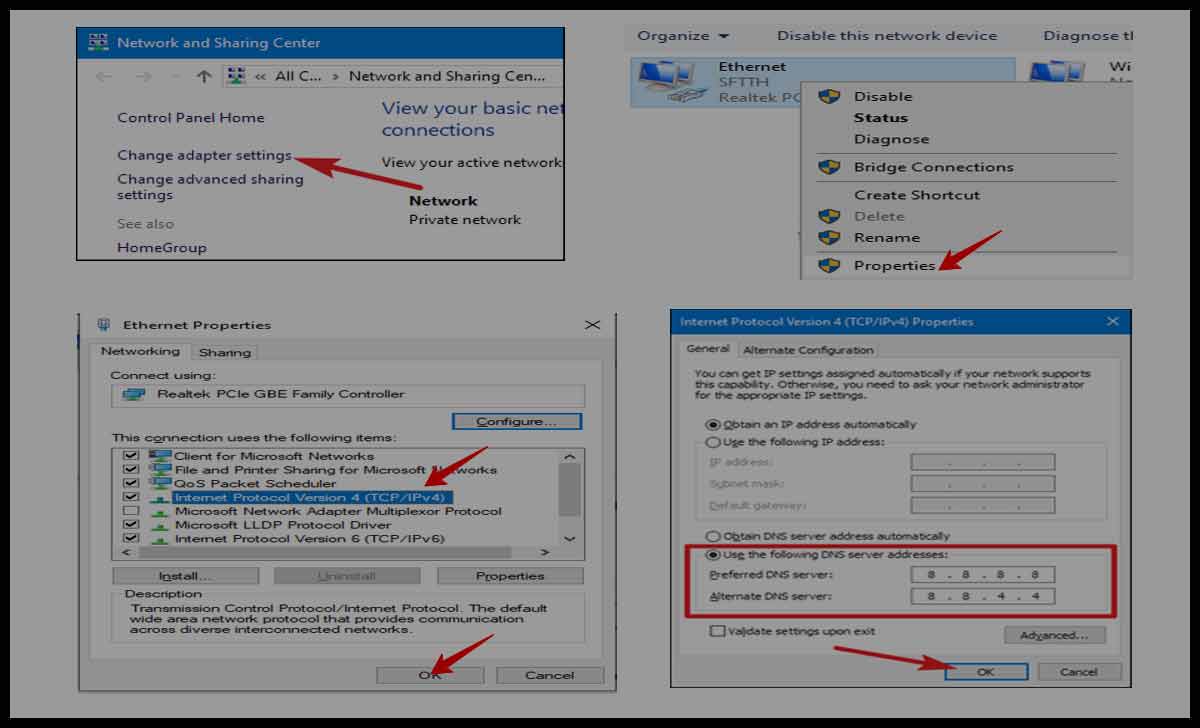
Google DNS Change in MAC OS
If you’re using a Mac device, then the settings that need to change for Google DNS are different from Windows but the IPv4 and IPv6 IP addresses are like it.
- Click on Apple Menu > System Preferences
- Selects the Network Option to open in new tab > Select the connection for which you want DNS
- Use the Wi-Fi button > Advanced to change the Wi-Fi connection or use Build-in-Ethernet button to change its setting
- In the Advanced tab, click on the DNS tab to open.
- Click on + button to add the IP address of DNS
- Enter the IPv4 or IPv6 IP address in the empty columns
- Make note of IP address if any found may filled in columns
- Click on OK button followed with Apply button to confirm
- That’s it, DNS Servers IP address added to the Mac OS and try connecting to new connection using Google.
Once you are on the way to getting the DNS Server, you must be aware of the Google DNS IPv6 or 4 settings that are required to be changed in your system. This number setting in your setting is important, which can be reverted any time after moving to DNS.
Do we need a Google Account for Google DNS Server?
No, there is no requirement to have a Google account as you just need the Google DNS IP address of IPv4 and IPv6 to be placed in the respective columns to establish a connection to your DNS server.
Is Google DNS IPv6 Server safe to Use?
DNS has been brought for the usage of everyone around and there are not many restrictions that are added for its protection. There is no blocking or filtering of any kind of data in the G DNS server, which doesn’t make it fully protected to be used.
Is Google DNS Server best to use?
Yes, the DNS server is the fastest public network and has been stated to be 10.3 percent faster than a normal network. This server is clearly faster in use and they don’t slow your connection to any website, unlike your previously used server provider DNS server.
Can we enable Google DNS Automatically?
No, getting your device connected to Google DNS IPv6 or 4 is an external preference, and this user must use the manual process to add the IP addresses to connect through DNS Server.



