How to fix the issue if DNS server address could not be found when browsing a website in a browser, what are the possible reasons, what to do if server ip address could not found in mobile or windows chrome or other browsers…
We all browse the Internet every day and some of us might have our favourite bookmarked website to visit at the same time, but you might come across a certain error such as “Server DNS address could not be found” when you try loading a website at times, and there are quite a few errors related to this one but the end result is the same, where the website you are trying to access is not going to load.
In one of our 99networks articles we have recently described the relation between Domain Name and the IP address through the DNS Port relation, and in the same context there are going to be cases when the DNS address could not be found on the Internet, and some of the times the DNS won’t even load which can cause failure to load a website, service online and for webmasters with business on the go this will be a huge task to sort out. In this guide we will be discussing about the different ways you can test in order to solve this issue.
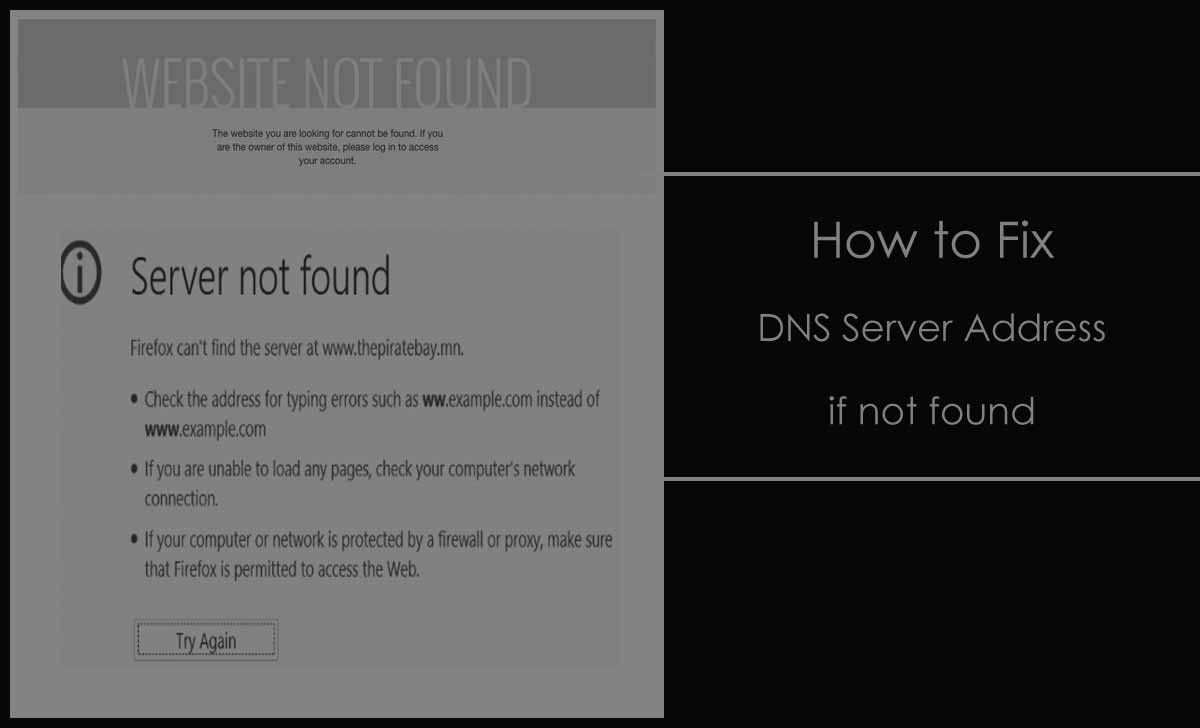
How to Solve Server DNS Could not ne Found Error
There are many reasons why this error would occur and ways to solve them are also available, but we have divided these problems into “For Users” and “For Webmasters & Website Owners”.
For Users
In case of users there are simple reasons why the DNS address could not be found error will be present and below are the ways to solve them.
- Browser Cache Remove : Any of the browsers that you use to visit the website might have cache stored that is causing the issue at hand. Simply clear the Internal cache and for Chrome browser we can go to chrome://net-internals/#dns > Then click on clear host cache
- Delete Files from “Etc” Folder : You can delete the files from the etc folder from your Windows local directory (C:\Windows\System32\drivers\etc) and then try relaunching the browser or the website which will solve the problem
- Flus + Renew DNS : Sometimes the error may be from the user end and you can try flushing the DNS and then renew it by pressing
- “Windows Logo Key + X > Then click on Windows PowerShell (Admin)”
- Next under the PowerShell, enter “netsh winsock reset catalog” and enter
- It will reset the DNS, so wait till it is completed and then enter “ipconfig/flushdns” then click enter to continue
- After this you have to wait till the whole process is finished and then you can try launching a browser and it will work
For Webmasters & Website Owners – Solve IP Address Issue
If you own a website or domain name then there can also be an error from your end where the Domain Name servers have been changed from the correct hosting server provider. And it might result in DNS error, which can be easily solved if you can set the correct DNS servers pointing to the IP address.
Hosting Down : This might not happen a lot of times but make sure that your hosting service provider is up and running the domain linked to the server. If not then the IP address server could not be found error may arise but fixing it will be easy by either contacting hosting service for getting the server up.



