Find the new step by step configuration process of syRotech GPON / EPON ONT device to connect high speed internet as per the FTTH plan as well as voice connection to talk unlimited…
syRotech is one of the prominent Network unit and competent service provider, in this article we will discuss more in depth about the fiber broadband network configuration with the BSNL FTTH service and how important this can be.
syRotech have a wide range and array of products lined up, their fiber and network unit are more aligned as they serve a larger, and in this guide we essentially explains to you how you can use the syRotech GPON/EPON ONT with good configuration.
You will understand more in-depth about the account configuration that you have to make with one of the business units from the syRotech brand by following the below step by step configuration process, Let’s have a look at complete details
| About | Details |
|---|---|
| Company | syRotech Networks Pvt Ltd |
| Description | Subscriber End Equipment |
| Product Name | G/EPON ONT |
| Default IP Address to open Equipment | 192.168.1.1 |
| User ID | admin |
| Default password | Syro@43210$ |
| Product Mode | SY-GPON-1110-WDONT |
| Power Rating | 12V-1000mA |
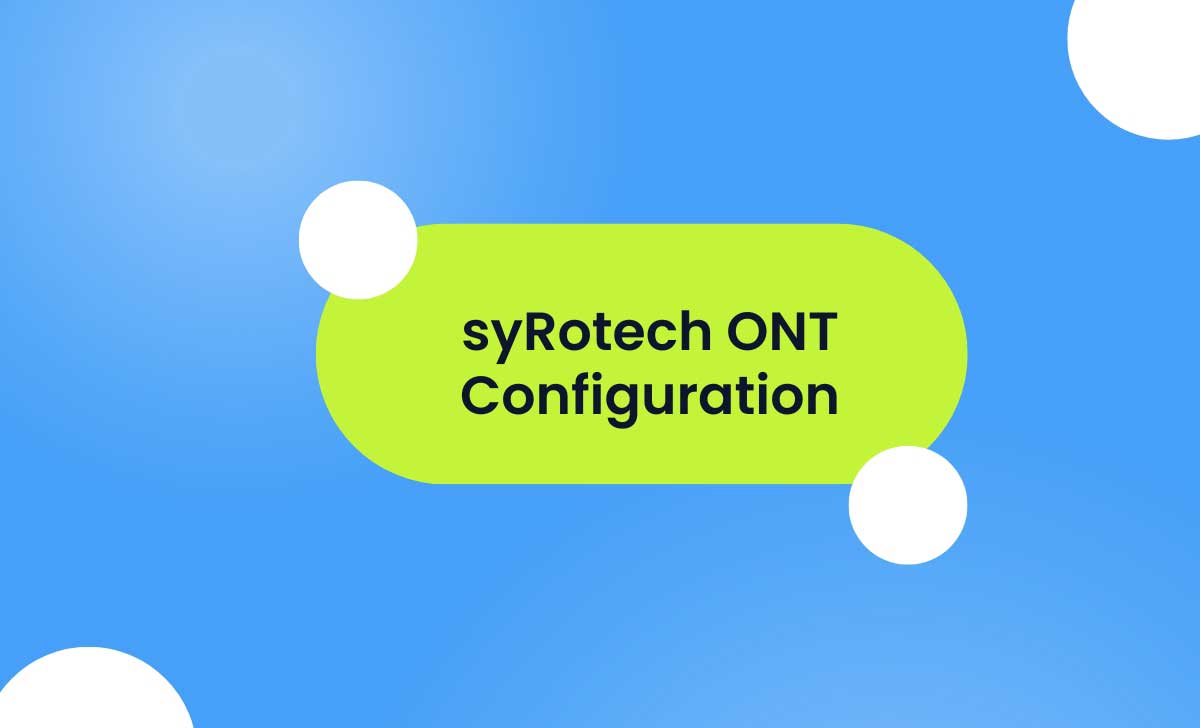
syRotech ONU Configuration Steps
- Open ONT using IP address 192.168.1.1 in your browser
- Enter syRotech default user id as admin and default password as Syro@43210$ to login to ONT
Internet Configuration
- Hover to Network
- Click Internet Connection and select the following
- Connection Name: 1_Internet_R_VII
- Mode: Route
- IP Protocol Mode: Ipv4
- Select PPPoE
- Enable NAT, VAN
- Enter FTTH Username and Password provided by ISP
- Enter Service Name: BSNL
- Enable Port Binding [Port_1, Port_2, WLAN(SSID1)]
WiFi Configuration
- Hover to Network
- Click WLAN
- WLAN Basic
- Band: 2.4Ghz
- Mode: AP (Your circle)
- SSID: Enter your WiFi Name
- Select WMM, SGI
- WLAN Advanced
- Click Off under Different SSID isolation > Apply Changes
- WLAN Security
- Select SSID Type
- Encryption (WPA2 Mixed)
- Authentication Mode as Personal (pre-shared key)
- Select TKIP under WPA2 Cipher Suite > AES under WPA2 Cipher Suite
- 86400 as Group Key update timer
- Select Passphrase under Pre-shared key format
- Enter password under pre-shared key
- Apply Changes
- WPS Configuration (Optional)
- Enter Self Pin Number > Click Apply Changes
Voice Configuration
- Go to Application
- Click VOIP Configuration
- Select Soft Switch SIP under Server Type
- Enter the values given by your ISP (Primary and Secondary SIP Register and Proxy details)
- Provide your phone number starting with 91 in Account Number and Account Name > Enter password > Click Save/Apply
Syrotech Customer ONT Security Guidelines
- Change the ONT login Username / Password
- Remove the common ports on WAN
- Disable the UPnP configuration
- Change the wifi Default Password
- Set the ONT firewall ON to High
syRotech Security Guidelines for TIP (Telecom Infrastructure Provider)
- Block telnet port in the OLT
- Enable SSH port in the OLT
- Change OLT Username and Password
- OLT Upgrade Process
- Change ONT WiFi Settings From OLT
Every customer may follow the above step by step guide if required to configure syRotech WiFi GPON ONT for BSNL FTTH services to get connected for high speed internet and SIP based voice calling.



