Gmail is a user-friendly interface that brings a lot of features to the users like Gmail Signature, Google Hangouts, and more. In case, you have to send multiple emails daily then you may allow to add Gmail Signature. This saves your time and also lets the body of mails have the signature of you as an individual or if as an entity.
There are cases when users handle business programs and it is much required for them to add a signature with their name which also includes their business address. Thus Google brings the option of Signature where one can choose to add a signature for selected mails or for all emails which are to be composed or replied to.
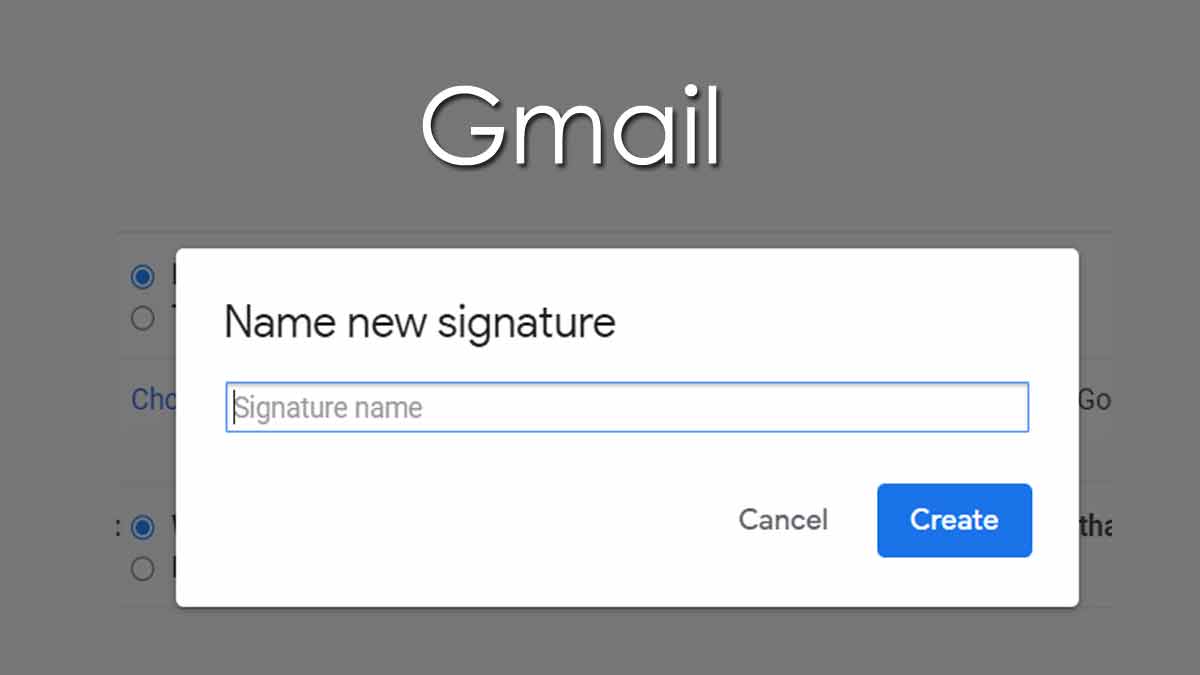
How to Add a Signature in Gmail
Add Multiple Gmail Signature
It is very common that users would like to add one type of signature for mails they compose or mails they reply to. There is also an option which allows you to choose a different signature for each mail sent.
- Go to the Signature Section from your G Mail Settings
- Then select ‘Add Signature’ along with the existing one
- Add any number of Signatures, as you wish to add to Gmail
- Next select which signature to use for a reply or forward mail
How to Delete Gmail Signature
In case, you have added any wrong Signature for your Google mail or wish not to have a Signature for mails, then you can just follow this process to delete Gmail Signature.
- Go to the Signature from your Account settings
- Select as No signature for Reply or Forward mails
- Else select the Delete option below Signature
- Scroll down and click on Save Change to implement same.
For more authentic info, please visit the page support.google.com
