Now you can disable laptop keyboard on Windows or Ubuntu at any time when using external by using simple methods and short keyboard keys, also check whether this enable automatically after turn off…
It happens many times that you want to use your external keyboard but struggle to have the enabled keys of your laptop, and in any circumstances you’re free to go ahead and disable the Laptop Keyboard and start using your external one, and in some cases your Laptop keyboard keys might have been damaged and to get that resolved you get an external keyboard.
It is always advised to disable the built-in keyboard when you use an external one this might give a reliable performance and decrease load on your Laptop, and you can connect an USB wired or wireless keyboard of any brand, as every setup does work with a Laptop.
Get to know how to disabled your Laptop inbuilt keyboard in Windows operating system, while trying to connect an external one, and make sure you use this process when you have your external Keyboard ready and connected to your Laptop.
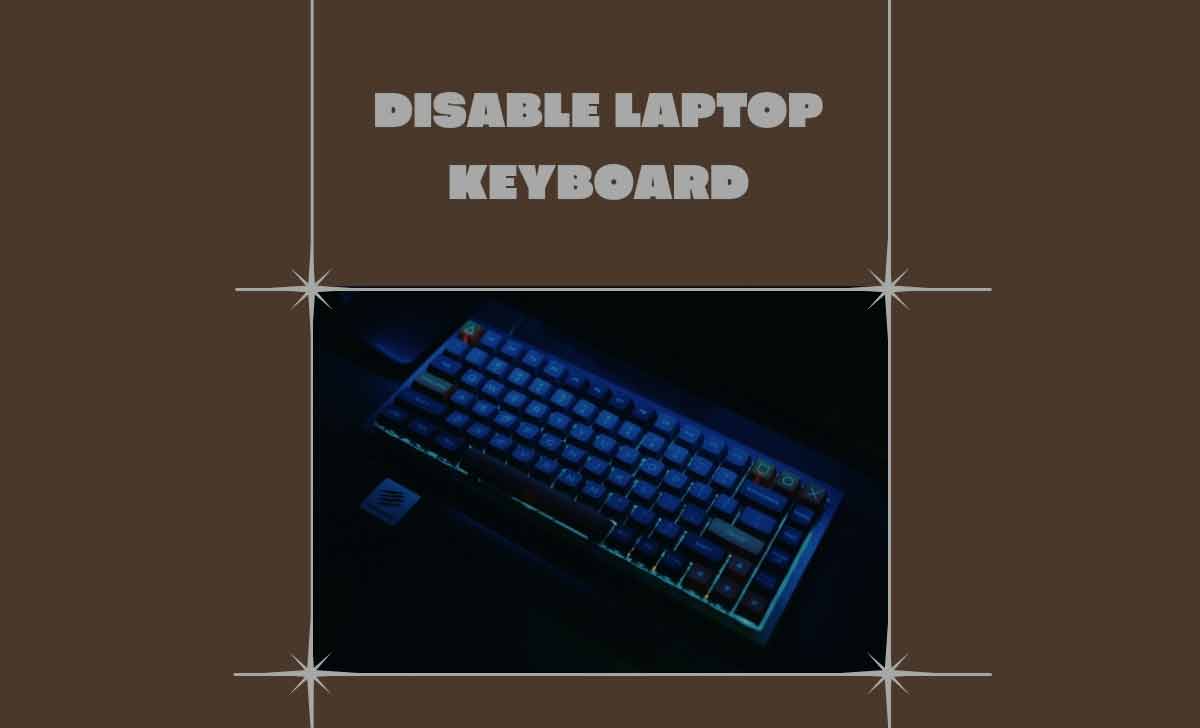
How to Disable Laptop Keyboard in Windows
- Launch your windows laptop and let it get open perfectly
- Connect your external Keyboard and let its lights blinks
- Go to Windows Menu > search for Device Manager
- Find the Keyboards by scrolling down > Click on Update driver and then wait for an pop-up to be loaded
- Select Browser my computer for driver software and wait
- Pick a location and in next box uncheck the Compatible hardware
- Select the driver of your connected Keyboard from the list and click on update
- That’s it, the driver for your newly added Keyboard will be loaded and this will be reflected once you restart your device, then your Keyboard attached externally will be connected to the screen and the inbuilt keyboard will be disabled until you enable it again, and this process may be common in all versions of Windows OS.
As the options to disabled the Keyboard are different with respect to the operating system, we here bring you the process to disable the Keyboard of laptop from your Ubuntu OS.
How to Disable Laptop Keyboard in Ubuntu
- Open your laptop with Ubuntu OS and get connected with external Keyboard
- Press Ctrl+Alt+T to open the Terminal box to enter commands
- Enter xinput -list to display the input devices connected to laptop
- Note the ID number of Keyboard with an name AT which is to be displayed
- Enter xinput foat ID to disable the Keyboard which is inbuilt
- Make sure you enter the ID correctly, else anything else running in your laptop will be disabled.
In this way, the laptop inbuilt Keyboard will be disabled and the external will be automatically the primary source to enter your keys.
Can Keyboard be enabled again automatically?
If you disconnect your external keyboard attached and feel that inbuilt keyboard does get connected automatically, and then it is not, you need to manually go to respective settings and enable the keyboard that was disabled to connect to your external.
Is there a way to lock a few Keys in the Laptop Keyboard?
There is no way to lock selecting Keys in the Laptop keyboard, as the whole keyboard can be disabled by using the inbuilt function, and only the number option with Nums Lock can be disabled but there is no way to lock selected keys in Keyboard.
Can I still use the touchpad on my laptop after Keyboard is disabled?
Yes, the touchpad is a different software and it is nowhere related to the laptop keyboard, thus your mouse touchpad or laptop will not be affected anywhere if the keyboard is disabled to connect an external one, and the option to disable or enable the touchpad is different and can be found from the settings menu.
